budget google sheets
Feb 22, 2022
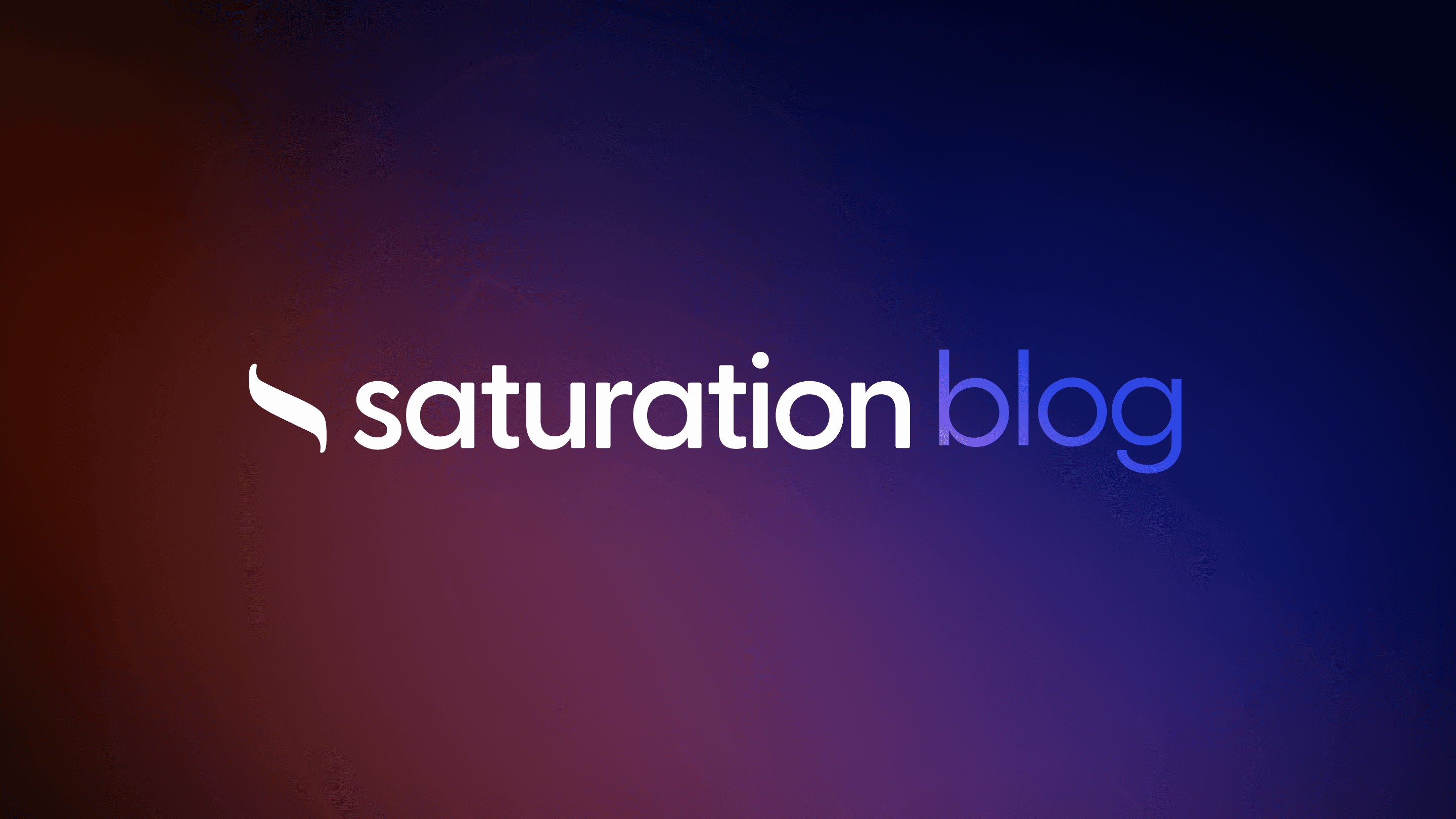
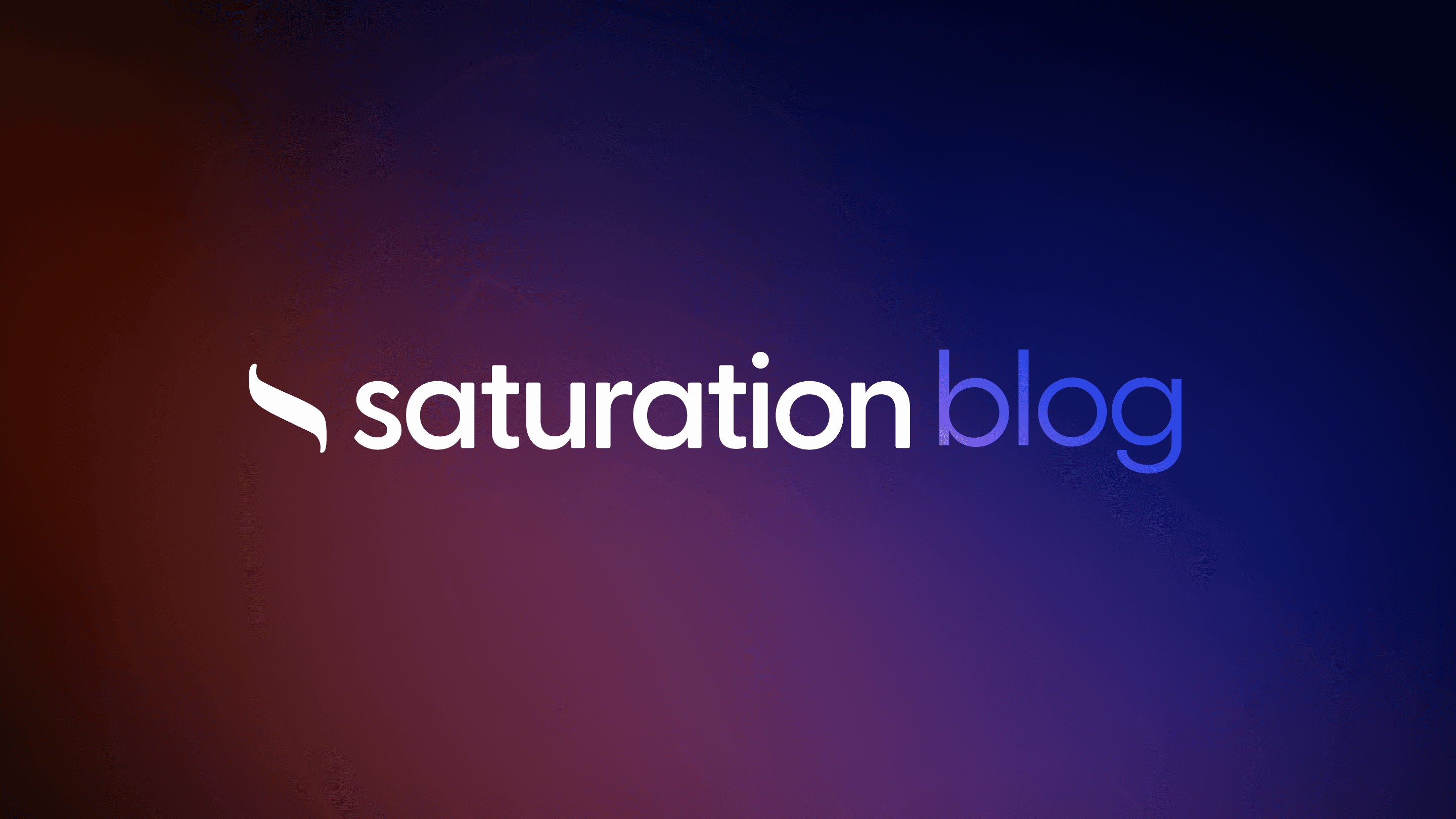
Create a Budget in Google Sheets
In today's digital age, mastering the art of budgeting is more crucial than ever, and Google Sheets offers a versatile platform to manage your finances with precision.
From tracking your daily expenses to forecasting future financial health, the capabilities of Google Sheets for budgeting are vast and accessible.
Whether you're crafting a personal budget to track every dollar spent or a comprehensive financial plan for your small business, starting with a solid foundation in Google Sheets can transform your approach to money management.
Harnessing the power of templates, automation, and real-time collaboration, it enables users to make informed decisions about their finances.
In this article, we'll uncover the secrets to creating and managing a budget in Google Sheets, ensuring you stay on top of your fiscal responsibilities.
Getting Started With Google Sheets for Budgeting

Transitioning to a more organized financial state begins with leveraging the right tools, and Google Sheets stands out as a prime candidate when diving into budgeting.
The journey kicks off by navigating Google Sheets to uncover a selection of templates designed for various budgeting needs.
Once the right template is selected, the next step involves tailoring it to personal or project-specific financial situations by adding relevant income and expense categories.
Beyond just inputting numbers, understanding the fundamental functions Google Sheets offers for budgeting, such as summing monthly expenses or tracking income fluctuations, empowers users to create a budget that is not only comprehensive but also adaptable to changing financial landscapes.
This process is not just about monitoring cash flow but also about laying the groundwork for sound financial management and planning.
Open Google Sheets and Select a Template
To kickstart your budgeting journey with Google Sheets, the initial step involves accessing Google Sheets through your web browser or mobile app and choosing the right template for your needs.
Upon entering Google Sheets, a gallery of pre-designed templates greets users, among which are several budgeting templates such as the personal budget, project budget, or the expense tracker. The selection of a template is pivotal, as it provides the foundation for your upcoming financial planning and tracking efforts.
Customize Your Template With Income and Expenses Categories
After selecting the most fitting template within Google Sheets, the next critical step involves personalizing the template with specific income and expenses categories. This customization is pivotal, allowing for a clear representation of your or the project’s financial activity by adding precise categories such as 'Utilities', 'Rent', 'Salary', and 'Marketing Expenses'. Tailoring these categories ensures the budget reflects real financial circumstances and goals.
The customization process extends to fine-tuning the template to track variable income sources and irregular expenses. It's about embedding flexibility within your budgeting tool. By integrating categories that accommodate for unexpected costs or fluctuating earnings, users safeguard their financial strategy against unforeseen changes. This level of detail in customization not only enhances the accuracy of the budget but also elevates user experience by aligning the budget closely with personal or project-specific financial landscapes.
Understanding Basic Google Sheets Functions for Budgeting
Navigating through Google Sheets, users encounter a variety of functions that are fundamental to transforming raw numbers into an actionable financial plan. The SUM function, for instance, becomes an indispensable tool for aggregating monthly expenses or income, making it pivotal for those seeking to get a comprehensive overview of their financial health. This basic yet powerful feature ensures that individuals can easily tally up their financial activities without getting lost in the minutiae of data entry.
Beyond simple addition, Google Sheets offers the capability to track financial trends over time through its AVERAGE function, providing insight into how income or expenses fluctuate across different periods. This function is crucial for individuals aiming to adjust their budget in response to changes in their financial landscape, allowing for a level of dynamism and adaptability in personal or project-specific budgeting efforts. Such functions turn Google Sheets not just into a static spreadsheet but a dynamic tool for financial management.
Designing a Personal Budget Template From Scratch
explore Saturation.io
Embarking on the construction of a personal budget template from scratch in Google Sheets unlocks a realm of customization and control over one's financial landscape.
This journey involves structuring the template to encapsulate a variety of budget items through the strategic insertion of rows and columns, ensuring each financial category is clearly delineated and accounted for.
Precision in formatting cells for currency and dates is pivotal, enhancing readability and ensuring calculations are accurately performed based on the correct values and timeframes.
Central to the efficacy of a self-made budget template is the adept use of formulas to calculate totals, enabling a real-time reflection of financial health through the aggregation of income, expenses, and subsequent cash flow analysis.
This approach not only simplifies the tracking of financial movements but also lays a robust foundation for informed decision-making and effective financial management.
Insert Rows and Columns for Different Budget Items
When creating a custom budget template in Google Sheets, the initial step lies in defining the financial landscape by inserting distinct rows and columns for various budget items. This methodical approach allows individuals to segregate their income sources and expenditures into clear, manageable segments, thus facilitating a more organized and precise monitoring of financial activities.
The flexibility of Google Sheets enables users to adjust the structure of their budget template as their financial needs evolve. Adding or removing rows and columns can be done effortlessly, ensuring that the budget template remains responsive to changes in income streams, expense categories, or overall financial goals. This adaptability is key to maintaining an accurate and up-to-date overview of one’s financial health.
Format Cells for Currency and Dates
Formatting cells for currency and dates is a critical step in creating a personal budget template in Google Sheets. This process ensures that all monetary figures are displayed in a consistent format, making it easier to interpret financial data at a glance.
To achieve a clear and understandable budget, users must meticulously format date cells to reflect the specific time period relevant to their financial activities. By doing so, it becomes simpler to track transactions, income, and expenses according to their occurrence, leading to more accurate budget management and planning.
Using Formulas to Calculate Totals
In the realm of crafting a personal budget template from scratch in Google Sheets, deploying formulas to calculate totals emerges as a cornerstone of financial analysis. Users leverage the SUM function to amalgamate various income and expense entries, producing a clear-cut view of financial standing at a given point. This operation empowers individuals to gauge their monthly or annual spending against income, facilitating a strategic approach to saving and investment.
Another critical application of formulas within Google Sheets involves the use of the AVERAGE function to dissect the variability of expenses and incomes over time. This analytical tool aids users in identifying patterns or trends, enabling proactive adjustments to spending habits or income strategies. By harnessing these formulas, individuals craft a fluid and reactive financial blueprint, ready to adapt to the unpredictability of personal finance.
Tracking Monthly Income and Expenses Easily

Creating a meticulous budget involves not just tracking but also understanding the flow of monthly income and expenses.
This next phase introduces users to organizing financial transactions into clear categories, providing a structured view of where money is coming from and where it’s being spent.
Whether choosing to input transactions manually or to leverage automation for time efficiency, the goal remains to achieve a comprehensive overview of financial activities.
Furthermore, the incorporation of charts offers a visual representation of cash flow, making it easier to identify trends and make informed decisions.
This methodical approach is pivotal in transforming raw financial data into actionable insights.
Set Up Income and Expense Categories
Initiating the setup for income and expense categories is a pivotal move in streamlining your financial tracking within Google Sheets. This step demarcates each source of income and every outlay, imbuing the budget with clarity and precision. Establishing these categories not only simplifies the process of financial monitoring but also augments the accuracy of the data being analyzed.
Adjusting and refining these categories over time is essential as one's financial landscape evolves. It ensures the budget remains relevant and reflective of current financial realities. By continuously revisiting and updating income and expense categories, users maintain a budget that is both adaptable and aligned with their financial objectives, empowering them to manage their finances more effectively.
Recording Transactions Manually or Automatically
Recording transactions in Google Sheets can unfold either manually or through automated processes, catering to the user's preference for control or convenience. Manually entering data allows for meticulous oversight of each financial transaction, ensuring accuracy and a deep understanding of one's financial activities. This hands-on method suits those who value a granular approach to budget management.
On the flip side, automating the recording of transactions harnesses technology to streamline the budgeting process, saving considerable time and reducing the likelihood of human error. By connecting Google Sheets to financial accounts or utilizing add-ons, users can have their income and expenses automatically populated into their budget. This method appeals to individuals aiming for efficiency and accuracy in tracking their financial health without dedicating extensive time to data entry.
Visualize Your Monthly Cash Flow With Charts
Visualizing monthly cash flow with charts in Google Sheets elevates a user's comprehension of their financial standing. This graphical representation transforms complex data into an accessible and easily interpreted visual, enabling quicker decision-making regarding spending, saving, and investing.
By drawing on their Google Sheets budget data, users can create a variety of charts, including line graphs to track income versus expenses over time, or pie charts for a clear depiction of how different spending categories consume their budget. Below is a chart showcasing an example of monthly cash flow visualization:
MonthIncomeExpensesNet Cash FlowJanuary$4,000$3,200$800February$4,500$3,000$1,500March$4,200$3,400$800
Setting Up a Savings Goal Tracker in Google Sheets

In the journey towards financial well-being, setting up a Savings Goal Tracker in Google Sheets is a crucial step for those looking to methodically save towards their financial aspirations.
This tool not only assists in crystalizing savings goals but also empowers individuals with the capability to visually chart their progress, ensuring they remain vigilant and consistently aligned with their targets.
By determining clear savings objectives, creating a visual progress tracker, and committing to regular updates, users capitalize on Google Sheets' flexibility and functionality to forge a path towards achieving their savings milestones.
Taking control of your savings strategy through Google Sheets sets a firm foundation for sound financial management and success.
Determine Your Savings Goals
Identifying your savings goals is the foundational step in crafting a well-defined financial strategy within Google Sheets. It requires a clear vision of what you aim to achieve, be it accumulating an emergency fund, saving for a holiday, or putting away money for a down payment on a house. By establishing these objectives upfront, you set the stage for a targeted and effective savings plan.
Upon defining these goals, categorize them into short-term, mid-term, and long-term buckets based on the expected timeline for achievement: this categorization not only streamlines the tracking process but also encourages a disciplined approach to savings. For each category, specific strategies can be tailored to maximize results and monitor progress effectively.
Determine the amount you need for each goal and the timeline to achieve it.
Segment these goals into short-term, mid-term, and long-term categories.
Devise a focused savings strategy for each category, considering the urgency and the amount required.
Creating a Progress Tracker With Charts
Creating a progress tracker with charts within Google Sheets transforms the abstract concept of savings into tangible, visual milestones. Users dynamically chart their savings progress against predefined goals, offering a clear and motivational snapshot of financial achievement over time. This visual aid not only simplifies the monitoring of savings efforts but also instills a sense of accomplishment as users visually track the proximal distance to their financial aspirations.
Incorporating charts into a savings goal tracker in Google Sheets allows individuals to adopt a proactive approach to managing their savings, adjusting strategies as needed based on real-time insights. The ability to customize charts—ranging from simple progress bars to more complex line graphs—provides a tailored analytical perspective, ensuring that each user can adapt the tool to best suit their unique savings journey and financial management style.
Update Your Tracker Regularly to Stay on Track
Maintaining an up-to-date tracker is crucial in ensuring that the path to your savings goals remains clear and navigable. Frequent revisions allow for adjustments in response to any financial changes or unforeseen circumstances: ensuring that each dollar saved moves you closer to your objectives without misstep.
GoalTarget AmountCurrent SavingsRemainingEmergency Fund$5,000$2,500$2,500Holiday$3,000$1,200$1,800House Down Payment$20,000$5,000$15,000
Implementing a routine for checking and updating the tracker fosters a habit of financial diligence. This consistent engagement not only reinforces commitment to your saving goals but also cultivates an informed stance on financial health, empowering adjustments and enhancing confidence in financial decisions.
Automating Your Budget With Google Sheets Scripts

Google Sheets elevates the budgeting experience by ushering in the possibility of automation through scripts, a feature particularly beneficial for those looking to streamline their financial management processes.
This advancement affords users the opportunity to identify and tailor Google Scripts specifically designed for budgeting, enabling automatic data entry for recurring transactions and the configuration of email alerts when hitting budget milestones.
This facet of Google Sheets transforms the traditionally static budgeting process into a dynamic, interactive financial tool, optimizing efficiency while minimizing manual data entry errors.
By leveraging these scripts, users can focus more on strategic financial planning and less on the mundane task of tracking transactions.
Find and Customize Google Script for Budgeting
Exploring Google Sheets opens up the possibility of using Google Script, a powerful tool that empowers users to automate various aspects of their budgeting process. By seeking out and customizing these scripts, individuals can automate routine data entry tasks, such as recording recurring income and expenses, thereby saving time and reducing the potential for manual errors.
Customizing a Google Script to fit one's specific budgeting needs involves tweaking the script’s parameters to match the unique structure of their Google Sheets budget. This personalization process ensures that the automation aligns seamlessly with their financial tracking and management workflows, enhancing the overall efficiency and accuracy of their budgeting efforts.
Automate Data Entry for Recurring Transactions
Automating data entry for recurring transactions in Google Sheets is a technological leap towards efficient financial management. This functionality enables users to set up scripts that automatically record periodic income and expenses, such as salary deposits or monthly bill payments, directly into their budgets. It's a transformative approach that maximizes accuracy while minimizing the time spent on routine data entry tasks.
This automation process significantly enhances the reliability of budget tracking by ensuring that all transactions are consistently recorded without fail. It not only alleviates the burden of manually entering recurrent financial information but also provides a more accurate and up-to-date view of one's financial standing. By automating these entries, individuals can dedicate more focus to analyzing their financial health and strategizing for future goals.
Set Up Email Alerts for Budget Milestones
Setting up email alerts for budget milestones within Google Sheets is a strategy that turbocharges your financial vigilance. By crafting scripts that dispatch notifications upon reaching specific financial thresholds, users are kept abreast of their progress towards saving goals or alerted when budget limits are nearing.
This proactive measure ensures that individuals remain on track with their financial objectives, fostering a disciplined approach to spending and saving. It's a personalized touch that not only enhances the budgeting experience but also reinforces commitment to financial health and well-being.
Identify the budget milestones crucial for personal or project finances.
Customize Google Scripts to trigger email alerts upon reaching these milestones.
Enjoy a more interactive and responsive approach to managing budgets and financial goals.
Effective Expense Tracking With Drop-Down Lists

Mastering the art of budgeting in Google Sheets is incomplete without honing the skill of effective expense tracking.
With the strategic use of drop-down lists, users can streamline the categorization of expenses, making the process both swift and error-free.
This section delves into creating comprehensive categories for all expenditures, enabling the implementation of drop-down lists for effortless classification.
Such organization facilitates a deeper analysis of where funds are allocated by summarizing expenses by category, thereby offering a clear picture of financial habits and areas ripe for optimization.
Create Categories for Your Expenses
Embarking on the mission to streamline expense management in Google Sheets, setting up distinct categories for your transactions facilitates a systematic approach to financial oversight. By defining categories such as 'Housing', 'Food', 'Utilities', and 'Entertainment', Google Sheets users can channel transactions into organized segments, simplifying the analysis and tracking of spending patterns.
This structured categorization process aids in identifying areas where expenses can be trimmed, bolstering efforts toward achieving financial goals. The utilization of drop-down lists for categorizing expenses reduces the likelihood of misclassification, ensuring that every dollar spent is accounted for accurately within the budget framework designed in Google Sheets.
Implement Drop-Down Lists for Easier Categorization
Implementing drop-down lists in Google Sheets significantly streamlines the categorization process. This feature allows users to select from predefined expense categories quickly, reducing the time spent on data entry and minimizing errors:
Drop-down lists ensure consistency in expense tracking by standardizing categories.
They simplify user interaction with the sheet, making financial management more accessible.
Streamlining data entry through these lists enhances the accuracy of financial analysis.
By incorporating this functionality, Google Sheets transforms into a more efficient tool for personal and project budgeting. Users can effortlessly assign each transaction to the appropriate category, facilitating a well-organized fiscal overview and paving the way for insightful financial decisions.
Summarize Expenses by Category for Better Analysis
Once users have adeptly categorized their expenses through drop-down lists in Google Sheets, summarizing these expenses by category unveils a broad perspective on financial habits. This consolidation encourages an exploratory analysis into spending trends, identifying where funds are allocated across various aspects of personal or project budgets.
The ability to summarize expenses by category transforms raw data into meaningful insights, fostering informed decision-making regarding budget adjustments and financial planning. By visualizing the distribution of expenses, users can pinpoint areas of excessive spending that may require more stringent management or adjustment:
CategoryTotal ExpensesHousing$1,200Utilities$300Food$450Entertainment$150Health$200
Sharing Your Budget for Collaborative Finance Planning

In the spirit of fostering a holistic approach to financial wellness, inviting family members or roommates to collaborate on a budget in Google Sheets becomes an essential step towards unified financial planning.
Setting designated permissions for viewing or editing ensures each participant's contributions are meaningful yet controlled, maintaining the integrity of the budget.
Furthermore, leveraging Google Sheets' comments and suggestions features cultivates an environment where communication flourishes, allowing collaborators to share insights, propose adjustments, and collectively navigate the complexities of financial management.
Invite Family Members or Roommates to Collaborate
Inviting family members or roommates to collaborate on a Google Sheets budget ushers in an era of transparency and shared responsibility in financial planning. By leveraging the platform's sharing capabilities, each participant gains real-time access to the financial blueprint, fostering a collective approach to expense tracking and savings goals. This collaborative effort not only demystifies individual financial contributions but also engenders a mutually supportive environment for achieving financial stability and growth.
Setting up shared access in Google Sheets is a straightforward process: simply enter the email addresses of the collaborators and assign them appropriate editing rights. This action enables a seamless exchange of financial information, suggestions, and adjustments, ensuring all parties are aligned with the budgetary objectives and constraints:
NameEmailRoleJane Doejane.doe@example.comEditorJohn Smithjohn.smith@example.comViewer
Set Permissions for Viewing or Editing
Designating permissions for viewing or editing within Google Sheets marks a pivotal step in maintaining the security and integrity of the budgeting process. This empowerment allows the creator to fine-tune access levels, ensuring collaborators can contribute effectively without overstepping their designated roles. A balanced delegation of permissions not only upholds the structure of the financial plan but also encourages responsible participation among all involved parties.
After inviting collaborators to the shared budget document, the process of setting permissions becomes critical to safeguarding sensitive financial information and fostering a constructive environment. By specifying whether each individual can view, comment, or edit, the document owner retains control over the budget’s evolution while still benefiting from collective insight and feedback:
NameRolePermissionsAlexCo-PlannerEditSamAdvisorCommentTaylorReviewerView
Use Comments and Suggestions for Communication
Incorporating comments and suggestions within Google Sheets facilitates nuanced discourse among collaborators, bringing invaluable clarity to budget planning. This dynamic fosters a platform where every participant has a voice, enabling the sharing of innovative ideas and constructive feedback tailored to enhance the financial stratagem.
Enriching this interactive dialogue further, the annotations feature allows users to pinpoint precise areas within the budget that may warrant discussion or revision. This targeted approach ensures that communication is both efficient and focused, leading to quicker consensus and implementation of financial decisions:
Expense CategoryCommentContributorEating OutSuggest reducing to allocate more to savings.AlexUtilitiesFound a cheaper provider; possible savings?SamEntertainmentConsider a shared streaming account.Taylor
Integrating Google Sheets With Financial Tools

Google Sheets emerges as a versatile platform for budget management, not only through its innate functionalities but also via its ability to integrate with external financial tools.
By linking Google Sheets with bank accounts, users tap into a streamlined flow of transaction data, laying the groundwork for meticulously accurate financial tracking.
Adopting third-party add-ons propels this convenience further, offering real-time financial updates directly within the spreadsheet.
This seamless integration facilitates a deeper analysis of spending patterns, enabling users to discern and adjust their financial habits based on comprehensive, integrated data.
Thus, Google Sheets serves as a central hub for managing personal finances, enhanced by connectivity with banking information and enriched through the capabilities of specialized add-ons.
Link Google Sheets With Your Bank Account
Linking Google Sheets with one's bank account represents a transformative step in achieving a holistic view of personal finances. It automates the data gathering process, pulling transactions directly into the budget spreadsheet, thus ensuring that every entry reflects the most current financial activity. This direct integration eliminates the tedious task of manual data entry, allowing individuals to focus on analysis and decision-making.
This innovative approach facilitates a more dynamic and responsive budgeting experience. As transactions flow seamlessly from bank accounts into Google Sheets, users gain immediate insights into their spending patterns and financial status. This not only enhances the accuracy of the budget but also empowers individuals with the information needed to make informed financial decisions swiftly.
Use Third-Party Add-Ons for Real-Time Updates
Exploring the dynamic capabilities of Google Sheets for budgeting becomes even more potent with the integration of third-party add-ons. These add-ons synchronize with Google Sheets, ushering in real-time financial updates that capture immediate transactional activities. This capability not only reduces the gap between financial activities and their documentation but also enriches the user's budgeting tool with up-to-the-minute accuracy.
By leveraging these third-party add-ons, users transform their budgeting sheets into live dashboards that reflect current financial health. This integration encourages proactive financial management, allowing users to quickly adjust their budgets in response to their real-time financial situation. It instills a level of financial vigilance that is crucial for those aiming to maintain strict adherence to their budgetary constraints.
Analyzing Spending Patterns With Integrated Data
With Google Sheets functioning as the central nucleus for financial management, analyzing spending patterns becomes a nuanced process enriched by integrated data. This sophisticated approach allows users to delve deeper into their financial behaviors, drawing correlations between spending habits and financial health. It's a transformative experience where insights gleaned from comprehensive data foster strategic financial planning and adjustments.
The dynamic synthesis of transactional data and Google Sheets facilitates a personalized analysis, enabling users to pinpoint areas where spending could be optimized. This tailored examination of finances emphasizes the power of detailed, integrated data in crafting a budget that not only aligns with current financial realities but also propels users towards their future financial objectives. Through this process, users embrace a proactive stance in managing their finances, powered by clarity and precision.
Forecasting Future Expenses and Income

Forecasting future expenses and income in Google Sheets marks a crucial step in refining financial strategies.
By drawing upon historical data, users can uncover patterns and predict forthcoming transactions with greater accuracy.
This foresight enables the application of conditional formatting for variance analysis, highlighting discrepancies between projected and actual figures.
Adjustments to the budget, grounded in these forecasted figures, pave the way for a more informed and adaptable financial planning approach.
Thus, leveraging these analytical techniques empowers individuals to stay ahead of their financial curve, ensuring their budget remains both realistic and flexible in the face of changing financial landscapes.
Use Historical Data to Predict Future Transactions
Predicting future transactions with historical data in Google Sheets enables users to capitalize on past financial patterns to prepare for upcoming expenses and income. By meticulously examining previous months' spending and earnings, individuals can identify trends and recurring payments, making accurate forecasts about their future financial landscape.
This analytical approach allows for a proactive budget management strategy, where users can adjust their spending and savings plans based on anticipated financial shifts. Leveraging historical data transforms a reactive financial planning method into a predictive tool, empowering users with the foresight to navigate future financial challenges and opportunities effectively.
Set Up Conditional Formatting for Variance Analysis
Setting up conditional formatting for variance analysis in Google Sheets empowers users to instantly visualize the discrepancy between forecasted and actual financial figures. This feature enhances the budgeting process by automatically highlighting variances, ensuring that users can quickly identify areas requiring attention.
Implementing conditional formatting involves defining specific rules that change the appearance of cells based on their values: for instance, coloring expense cells red when actual spending exceeds the forecasted amount. This immediate visual feedback is invaluable for maintaining control over finances and adjusting strategies as necessary:
MonthForecasted ExpenseActual ExpenseVarianceApril$2,000$2,500$500May$1,800$1,600-$200June$2,200$2,400$200
Adjust Your Budget Based on Forecasted Figures
Adjusting your budget based on forecasted figures enables a strategic reallocation of resources to where they are most needed. By analyzing the variance between projected and actual spending or income, users can recalibrate their budgets to better align with their financial goals and realities. This process is crucial for maintaining financial stability and achieving long-term savings objectives.
On occasion, this recalibration might necessitate shifting funds from one category to another to cover unforeseen expenses or to capitalize on unexpected income increases. It's a flexible approach that ensures users can swiftly adapt to their evolving financial landscape:
MonthForecasted IncomeActual IncomeIncome VarianceJuly$4,000$4,500$500August$3,800$4,100$300September$4,000$3,500-$500
Tips and Tricks for Maintaining Your Google Sheets Budget

Maintaining a budget in Google Sheets is not a set-and-forget task; it requires vigilance and a proactive approach to ensure its accuracy and utility.
This necessitates regular updates to your budget, reflecting changes in income, expenses, and financial goals.
Leveraging the power of Version History can be a game-changer, offering insights into how your budget evolves over time and providing a safety net to restore previous states if needed.
Additionally, drawing inspiration from the vast array of Google Sheets Community Templates introduces fresh perspectives and innovative strategies into your budgeting process.
These practices are instrumental in cultivating a dynamic, responsive budget that not only meets present financial circumstances but also adapts to future changes.
Regularly Update Your Budget for Accuracy
Ensuring the precision of a budget requires routine scrutiny and prompt updates. As transactions occur and financial circumstances fluctuate, aligning your Google Sheets budget with these changes stands crucial for upholding its relevance and efficacy. This continuous adjustment facilitates an accurate portrayal of one's financial landscape, enabling more informed decision-making.
The act of frequently revisiting and refining budget entries in Google Sheets underpins the integrity of financial tracking. This diligence in updates not only captures the real-time financial activity but also guards against the accumulation of discrepancies, guaranteeing that the budget remains a reliable tool for financial oversight and planning.
Utilize Version History to Track Changes
Exploring the Version History feature in Google Sheets empowers users with the capability to monitor and revert any changes made to their budget over time. This function acts as a time machine, allowing for a detailed examination of the budget’s evolution and providing an invaluable safety net in case of accidental deletions or undesirable modifications.
By strategically utilizing Version History, individuals can ensure their budget maintains its integrity and accuracy. It serves not only as a historical record but also as a tool for analyzing financial adjustments and their impacts over time:
Access Version History to view all edits since the creation of the budget.
Compare different versions to understand the modifications made.
Revert to a previous version if necessary, safeguarding against loss of data or accidental changes.
Explore Google Sheets Community Templates for Inspiration
Diving into the sea of Google Sheets Community Templates offers a treasure trove of inspiration for those keen on enhancing their budgeting practices. These templates, crafted by a diverse community of users, showcase a wide array of approaches to managing finances, from intricate savings trackers to comprehensive expense analyses.
Each template represents a unique financial management philosophy, revealing the potential for customization and efficiency within one's budget. Exploring these community contributions illuminates new strategies and tools, empowering users to refine their personal or project budgets with innovative and proven ideas:
Discover templates that incorporate advanced formulas for real-time financial analysis.
Adopt layouts that visually represent spending habits, aiding in quicker decision-making.
Explore frameworks designed for specific goals, such as debt reduction or investment tracking.
Create a Budget in Google Sheets
In today's digital age, mastering the art of budgeting is more crucial than ever, and Google Sheets offers a versatile platform to manage your finances with precision.
From tracking your daily expenses to forecasting future financial health, the capabilities of Google Sheets for budgeting are vast and accessible.
Whether you're crafting a personal budget to track every dollar spent or a comprehensive financial plan for your small business, starting with a solid foundation in Google Sheets can transform your approach to money management.
Harnessing the power of templates, automation, and real-time collaboration, it enables users to make informed decisions about their finances.
In this article, we'll uncover the secrets to creating and managing a budget in Google Sheets, ensuring you stay on top of your fiscal responsibilities.
Getting Started With Google Sheets for Budgeting

Transitioning to a more organized financial state begins with leveraging the right tools, and Google Sheets stands out as a prime candidate when diving into budgeting.
The journey kicks off by navigating Google Sheets to uncover a selection of templates designed for various budgeting needs.
Once the right template is selected, the next step involves tailoring it to personal or project-specific financial situations by adding relevant income and expense categories.
Beyond just inputting numbers, understanding the fundamental functions Google Sheets offers for budgeting, such as summing monthly expenses or tracking income fluctuations, empowers users to create a budget that is not only comprehensive but also adaptable to changing financial landscapes.
This process is not just about monitoring cash flow but also about laying the groundwork for sound financial management and planning.
Open Google Sheets and Select a Template
To kickstart your budgeting journey with Google Sheets, the initial step involves accessing Google Sheets through your web browser or mobile app and choosing the right template for your needs.
Upon entering Google Sheets, a gallery of pre-designed templates greets users, among which are several budgeting templates such as the personal budget, project budget, or the expense tracker. The selection of a template is pivotal, as it provides the foundation for your upcoming financial planning and tracking efforts.
Customize Your Template With Income and Expenses Categories
After selecting the most fitting template within Google Sheets, the next critical step involves personalizing the template with specific income and expenses categories. This customization is pivotal, allowing for a clear representation of your or the project’s financial activity by adding precise categories such as 'Utilities', 'Rent', 'Salary', and 'Marketing Expenses'. Tailoring these categories ensures the budget reflects real financial circumstances and goals.
The customization process extends to fine-tuning the template to track variable income sources and irregular expenses. It's about embedding flexibility within your budgeting tool. By integrating categories that accommodate for unexpected costs or fluctuating earnings, users safeguard their financial strategy against unforeseen changes. This level of detail in customization not only enhances the accuracy of the budget but also elevates user experience by aligning the budget closely with personal or project-specific financial landscapes.
Understanding Basic Google Sheets Functions for Budgeting
Navigating through Google Sheets, users encounter a variety of functions that are fundamental to transforming raw numbers into an actionable financial plan. The SUM function, for instance, becomes an indispensable tool for aggregating monthly expenses or income, making it pivotal for those seeking to get a comprehensive overview of their financial health. This basic yet powerful feature ensures that individuals can easily tally up their financial activities without getting lost in the minutiae of data entry.
Beyond simple addition, Google Sheets offers the capability to track financial trends over time through its AVERAGE function, providing insight into how income or expenses fluctuate across different periods. This function is crucial for individuals aiming to adjust their budget in response to changes in their financial landscape, allowing for a level of dynamism and adaptability in personal or project-specific budgeting efforts. Such functions turn Google Sheets not just into a static spreadsheet but a dynamic tool for financial management.
Designing a Personal Budget Template From Scratch
explore Saturation.io
Embarking on the construction of a personal budget template from scratch in Google Sheets unlocks a realm of customization and control over one's financial landscape.
This journey involves structuring the template to encapsulate a variety of budget items through the strategic insertion of rows and columns, ensuring each financial category is clearly delineated and accounted for.
Precision in formatting cells for currency and dates is pivotal, enhancing readability and ensuring calculations are accurately performed based on the correct values and timeframes.
Central to the efficacy of a self-made budget template is the adept use of formulas to calculate totals, enabling a real-time reflection of financial health through the aggregation of income, expenses, and subsequent cash flow analysis.
This approach not only simplifies the tracking of financial movements but also lays a robust foundation for informed decision-making and effective financial management.
Insert Rows and Columns for Different Budget Items
When creating a custom budget template in Google Sheets, the initial step lies in defining the financial landscape by inserting distinct rows and columns for various budget items. This methodical approach allows individuals to segregate their income sources and expenditures into clear, manageable segments, thus facilitating a more organized and precise monitoring of financial activities.
The flexibility of Google Sheets enables users to adjust the structure of their budget template as their financial needs evolve. Adding or removing rows and columns can be done effortlessly, ensuring that the budget template remains responsive to changes in income streams, expense categories, or overall financial goals. This adaptability is key to maintaining an accurate and up-to-date overview of one’s financial health.
Format Cells for Currency and Dates
Formatting cells for currency and dates is a critical step in creating a personal budget template in Google Sheets. This process ensures that all monetary figures are displayed in a consistent format, making it easier to interpret financial data at a glance.
To achieve a clear and understandable budget, users must meticulously format date cells to reflect the specific time period relevant to their financial activities. By doing so, it becomes simpler to track transactions, income, and expenses according to their occurrence, leading to more accurate budget management and planning.
Using Formulas to Calculate Totals
In the realm of crafting a personal budget template from scratch in Google Sheets, deploying formulas to calculate totals emerges as a cornerstone of financial analysis. Users leverage the SUM function to amalgamate various income and expense entries, producing a clear-cut view of financial standing at a given point. This operation empowers individuals to gauge their monthly or annual spending against income, facilitating a strategic approach to saving and investment.
Another critical application of formulas within Google Sheets involves the use of the AVERAGE function to dissect the variability of expenses and incomes over time. This analytical tool aids users in identifying patterns or trends, enabling proactive adjustments to spending habits or income strategies. By harnessing these formulas, individuals craft a fluid and reactive financial blueprint, ready to adapt to the unpredictability of personal finance.
Tracking Monthly Income and Expenses Easily

Creating a meticulous budget involves not just tracking but also understanding the flow of monthly income and expenses.
This next phase introduces users to organizing financial transactions into clear categories, providing a structured view of where money is coming from and where it’s being spent.
Whether choosing to input transactions manually or to leverage automation for time efficiency, the goal remains to achieve a comprehensive overview of financial activities.
Furthermore, the incorporation of charts offers a visual representation of cash flow, making it easier to identify trends and make informed decisions.
This methodical approach is pivotal in transforming raw financial data into actionable insights.
Set Up Income and Expense Categories
Initiating the setup for income and expense categories is a pivotal move in streamlining your financial tracking within Google Sheets. This step demarcates each source of income and every outlay, imbuing the budget with clarity and precision. Establishing these categories not only simplifies the process of financial monitoring but also augments the accuracy of the data being analyzed.
Adjusting and refining these categories over time is essential as one's financial landscape evolves. It ensures the budget remains relevant and reflective of current financial realities. By continuously revisiting and updating income and expense categories, users maintain a budget that is both adaptable and aligned with their financial objectives, empowering them to manage their finances more effectively.
Recording Transactions Manually or Automatically
Recording transactions in Google Sheets can unfold either manually or through automated processes, catering to the user's preference for control or convenience. Manually entering data allows for meticulous oversight of each financial transaction, ensuring accuracy and a deep understanding of one's financial activities. This hands-on method suits those who value a granular approach to budget management.
On the flip side, automating the recording of transactions harnesses technology to streamline the budgeting process, saving considerable time and reducing the likelihood of human error. By connecting Google Sheets to financial accounts or utilizing add-ons, users can have their income and expenses automatically populated into their budget. This method appeals to individuals aiming for efficiency and accuracy in tracking their financial health without dedicating extensive time to data entry.
Visualize Your Monthly Cash Flow With Charts
Visualizing monthly cash flow with charts in Google Sheets elevates a user's comprehension of their financial standing. This graphical representation transforms complex data into an accessible and easily interpreted visual, enabling quicker decision-making regarding spending, saving, and investing.
By drawing on their Google Sheets budget data, users can create a variety of charts, including line graphs to track income versus expenses over time, or pie charts for a clear depiction of how different spending categories consume their budget. Below is a chart showcasing an example of monthly cash flow visualization:
MonthIncomeExpensesNet Cash FlowJanuary$4,000$3,200$800February$4,500$3,000$1,500March$4,200$3,400$800
Setting Up a Savings Goal Tracker in Google Sheets

In the journey towards financial well-being, setting up a Savings Goal Tracker in Google Sheets is a crucial step for those looking to methodically save towards their financial aspirations.
This tool not only assists in crystalizing savings goals but also empowers individuals with the capability to visually chart their progress, ensuring they remain vigilant and consistently aligned with their targets.
By determining clear savings objectives, creating a visual progress tracker, and committing to regular updates, users capitalize on Google Sheets' flexibility and functionality to forge a path towards achieving their savings milestones.
Taking control of your savings strategy through Google Sheets sets a firm foundation for sound financial management and success.
Determine Your Savings Goals
Identifying your savings goals is the foundational step in crafting a well-defined financial strategy within Google Sheets. It requires a clear vision of what you aim to achieve, be it accumulating an emergency fund, saving for a holiday, or putting away money for a down payment on a house. By establishing these objectives upfront, you set the stage for a targeted and effective savings plan.
Upon defining these goals, categorize them into short-term, mid-term, and long-term buckets based on the expected timeline for achievement: this categorization not only streamlines the tracking process but also encourages a disciplined approach to savings. For each category, specific strategies can be tailored to maximize results and monitor progress effectively.
Determine the amount you need for each goal and the timeline to achieve it.
Segment these goals into short-term, mid-term, and long-term categories.
Devise a focused savings strategy for each category, considering the urgency and the amount required.
Creating a Progress Tracker With Charts
Creating a progress tracker with charts within Google Sheets transforms the abstract concept of savings into tangible, visual milestones. Users dynamically chart their savings progress against predefined goals, offering a clear and motivational snapshot of financial achievement over time. This visual aid not only simplifies the monitoring of savings efforts but also instills a sense of accomplishment as users visually track the proximal distance to their financial aspirations.
Incorporating charts into a savings goal tracker in Google Sheets allows individuals to adopt a proactive approach to managing their savings, adjusting strategies as needed based on real-time insights. The ability to customize charts—ranging from simple progress bars to more complex line graphs—provides a tailored analytical perspective, ensuring that each user can adapt the tool to best suit their unique savings journey and financial management style.
Update Your Tracker Regularly to Stay on Track
Maintaining an up-to-date tracker is crucial in ensuring that the path to your savings goals remains clear and navigable. Frequent revisions allow for adjustments in response to any financial changes or unforeseen circumstances: ensuring that each dollar saved moves you closer to your objectives without misstep.
GoalTarget AmountCurrent SavingsRemainingEmergency Fund$5,000$2,500$2,500Holiday$3,000$1,200$1,800House Down Payment$20,000$5,000$15,000
Implementing a routine for checking and updating the tracker fosters a habit of financial diligence. This consistent engagement not only reinforces commitment to your saving goals but also cultivates an informed stance on financial health, empowering adjustments and enhancing confidence in financial decisions.
Automating Your Budget With Google Sheets Scripts

Google Sheets elevates the budgeting experience by ushering in the possibility of automation through scripts, a feature particularly beneficial for those looking to streamline their financial management processes.
This advancement affords users the opportunity to identify and tailor Google Scripts specifically designed for budgeting, enabling automatic data entry for recurring transactions and the configuration of email alerts when hitting budget milestones.
This facet of Google Sheets transforms the traditionally static budgeting process into a dynamic, interactive financial tool, optimizing efficiency while minimizing manual data entry errors.
By leveraging these scripts, users can focus more on strategic financial planning and less on the mundane task of tracking transactions.
Find and Customize Google Script for Budgeting
Exploring Google Sheets opens up the possibility of using Google Script, a powerful tool that empowers users to automate various aspects of their budgeting process. By seeking out and customizing these scripts, individuals can automate routine data entry tasks, such as recording recurring income and expenses, thereby saving time and reducing the potential for manual errors.
Customizing a Google Script to fit one's specific budgeting needs involves tweaking the script’s parameters to match the unique structure of their Google Sheets budget. This personalization process ensures that the automation aligns seamlessly with their financial tracking and management workflows, enhancing the overall efficiency and accuracy of their budgeting efforts.
Automate Data Entry for Recurring Transactions
Automating data entry for recurring transactions in Google Sheets is a technological leap towards efficient financial management. This functionality enables users to set up scripts that automatically record periodic income and expenses, such as salary deposits or monthly bill payments, directly into their budgets. It's a transformative approach that maximizes accuracy while minimizing the time spent on routine data entry tasks.
This automation process significantly enhances the reliability of budget tracking by ensuring that all transactions are consistently recorded without fail. It not only alleviates the burden of manually entering recurrent financial information but also provides a more accurate and up-to-date view of one's financial standing. By automating these entries, individuals can dedicate more focus to analyzing their financial health and strategizing for future goals.
Set Up Email Alerts for Budget Milestones
Setting up email alerts for budget milestones within Google Sheets is a strategy that turbocharges your financial vigilance. By crafting scripts that dispatch notifications upon reaching specific financial thresholds, users are kept abreast of their progress towards saving goals or alerted when budget limits are nearing.
This proactive measure ensures that individuals remain on track with their financial objectives, fostering a disciplined approach to spending and saving. It's a personalized touch that not only enhances the budgeting experience but also reinforces commitment to financial health and well-being.
Identify the budget milestones crucial for personal or project finances.
Customize Google Scripts to trigger email alerts upon reaching these milestones.
Enjoy a more interactive and responsive approach to managing budgets and financial goals.
Effective Expense Tracking With Drop-Down Lists

Mastering the art of budgeting in Google Sheets is incomplete without honing the skill of effective expense tracking.
With the strategic use of drop-down lists, users can streamline the categorization of expenses, making the process both swift and error-free.
This section delves into creating comprehensive categories for all expenditures, enabling the implementation of drop-down lists for effortless classification.
Such organization facilitates a deeper analysis of where funds are allocated by summarizing expenses by category, thereby offering a clear picture of financial habits and areas ripe for optimization.
Create Categories for Your Expenses
Embarking on the mission to streamline expense management in Google Sheets, setting up distinct categories for your transactions facilitates a systematic approach to financial oversight. By defining categories such as 'Housing', 'Food', 'Utilities', and 'Entertainment', Google Sheets users can channel transactions into organized segments, simplifying the analysis and tracking of spending patterns.
This structured categorization process aids in identifying areas where expenses can be trimmed, bolstering efforts toward achieving financial goals. The utilization of drop-down lists for categorizing expenses reduces the likelihood of misclassification, ensuring that every dollar spent is accounted for accurately within the budget framework designed in Google Sheets.
Implement Drop-Down Lists for Easier Categorization
Implementing drop-down lists in Google Sheets significantly streamlines the categorization process. This feature allows users to select from predefined expense categories quickly, reducing the time spent on data entry and minimizing errors:
Drop-down lists ensure consistency in expense tracking by standardizing categories.
They simplify user interaction with the sheet, making financial management more accessible.
Streamlining data entry through these lists enhances the accuracy of financial analysis.
By incorporating this functionality, Google Sheets transforms into a more efficient tool for personal and project budgeting. Users can effortlessly assign each transaction to the appropriate category, facilitating a well-organized fiscal overview and paving the way for insightful financial decisions.
Summarize Expenses by Category for Better Analysis
Once users have adeptly categorized their expenses through drop-down lists in Google Sheets, summarizing these expenses by category unveils a broad perspective on financial habits. This consolidation encourages an exploratory analysis into spending trends, identifying where funds are allocated across various aspects of personal or project budgets.
The ability to summarize expenses by category transforms raw data into meaningful insights, fostering informed decision-making regarding budget adjustments and financial planning. By visualizing the distribution of expenses, users can pinpoint areas of excessive spending that may require more stringent management or adjustment:
CategoryTotal ExpensesHousing$1,200Utilities$300Food$450Entertainment$150Health$200
Sharing Your Budget for Collaborative Finance Planning

In the spirit of fostering a holistic approach to financial wellness, inviting family members or roommates to collaborate on a budget in Google Sheets becomes an essential step towards unified financial planning.
Setting designated permissions for viewing or editing ensures each participant's contributions are meaningful yet controlled, maintaining the integrity of the budget.
Furthermore, leveraging Google Sheets' comments and suggestions features cultivates an environment where communication flourishes, allowing collaborators to share insights, propose adjustments, and collectively navigate the complexities of financial management.
Invite Family Members or Roommates to Collaborate
Inviting family members or roommates to collaborate on a Google Sheets budget ushers in an era of transparency and shared responsibility in financial planning. By leveraging the platform's sharing capabilities, each participant gains real-time access to the financial blueprint, fostering a collective approach to expense tracking and savings goals. This collaborative effort not only demystifies individual financial contributions but also engenders a mutually supportive environment for achieving financial stability and growth.
Setting up shared access in Google Sheets is a straightforward process: simply enter the email addresses of the collaborators and assign them appropriate editing rights. This action enables a seamless exchange of financial information, suggestions, and adjustments, ensuring all parties are aligned with the budgetary objectives and constraints:
NameEmailRoleJane Doejane.doe@example.comEditorJohn Smithjohn.smith@example.comViewer
Set Permissions for Viewing or Editing
Designating permissions for viewing or editing within Google Sheets marks a pivotal step in maintaining the security and integrity of the budgeting process. This empowerment allows the creator to fine-tune access levels, ensuring collaborators can contribute effectively without overstepping their designated roles. A balanced delegation of permissions not only upholds the structure of the financial plan but also encourages responsible participation among all involved parties.
After inviting collaborators to the shared budget document, the process of setting permissions becomes critical to safeguarding sensitive financial information and fostering a constructive environment. By specifying whether each individual can view, comment, or edit, the document owner retains control over the budget’s evolution while still benefiting from collective insight and feedback:
NameRolePermissionsAlexCo-PlannerEditSamAdvisorCommentTaylorReviewerView
Use Comments and Suggestions for Communication
Incorporating comments and suggestions within Google Sheets facilitates nuanced discourse among collaborators, bringing invaluable clarity to budget planning. This dynamic fosters a platform where every participant has a voice, enabling the sharing of innovative ideas and constructive feedback tailored to enhance the financial stratagem.
Enriching this interactive dialogue further, the annotations feature allows users to pinpoint precise areas within the budget that may warrant discussion or revision. This targeted approach ensures that communication is both efficient and focused, leading to quicker consensus and implementation of financial decisions:
Expense CategoryCommentContributorEating OutSuggest reducing to allocate more to savings.AlexUtilitiesFound a cheaper provider; possible savings?SamEntertainmentConsider a shared streaming account.Taylor
Integrating Google Sheets With Financial Tools

Google Sheets emerges as a versatile platform for budget management, not only through its innate functionalities but also via its ability to integrate with external financial tools.
By linking Google Sheets with bank accounts, users tap into a streamlined flow of transaction data, laying the groundwork for meticulously accurate financial tracking.
Adopting third-party add-ons propels this convenience further, offering real-time financial updates directly within the spreadsheet.
This seamless integration facilitates a deeper analysis of spending patterns, enabling users to discern and adjust their financial habits based on comprehensive, integrated data.
Thus, Google Sheets serves as a central hub for managing personal finances, enhanced by connectivity with banking information and enriched through the capabilities of specialized add-ons.
Link Google Sheets With Your Bank Account
Linking Google Sheets with one's bank account represents a transformative step in achieving a holistic view of personal finances. It automates the data gathering process, pulling transactions directly into the budget spreadsheet, thus ensuring that every entry reflects the most current financial activity. This direct integration eliminates the tedious task of manual data entry, allowing individuals to focus on analysis and decision-making.
This innovative approach facilitates a more dynamic and responsive budgeting experience. As transactions flow seamlessly from bank accounts into Google Sheets, users gain immediate insights into their spending patterns and financial status. This not only enhances the accuracy of the budget but also empowers individuals with the information needed to make informed financial decisions swiftly.
Use Third-Party Add-Ons for Real-Time Updates
Exploring the dynamic capabilities of Google Sheets for budgeting becomes even more potent with the integration of third-party add-ons. These add-ons synchronize with Google Sheets, ushering in real-time financial updates that capture immediate transactional activities. This capability not only reduces the gap between financial activities and their documentation but also enriches the user's budgeting tool with up-to-the-minute accuracy.
By leveraging these third-party add-ons, users transform their budgeting sheets into live dashboards that reflect current financial health. This integration encourages proactive financial management, allowing users to quickly adjust their budgets in response to their real-time financial situation. It instills a level of financial vigilance that is crucial for those aiming to maintain strict adherence to their budgetary constraints.
Analyzing Spending Patterns With Integrated Data
With Google Sheets functioning as the central nucleus for financial management, analyzing spending patterns becomes a nuanced process enriched by integrated data. This sophisticated approach allows users to delve deeper into their financial behaviors, drawing correlations between spending habits and financial health. It's a transformative experience where insights gleaned from comprehensive data foster strategic financial planning and adjustments.
The dynamic synthesis of transactional data and Google Sheets facilitates a personalized analysis, enabling users to pinpoint areas where spending could be optimized. This tailored examination of finances emphasizes the power of detailed, integrated data in crafting a budget that not only aligns with current financial realities but also propels users towards their future financial objectives. Through this process, users embrace a proactive stance in managing their finances, powered by clarity and precision.
Forecasting Future Expenses and Income

Forecasting future expenses and income in Google Sheets marks a crucial step in refining financial strategies.
By drawing upon historical data, users can uncover patterns and predict forthcoming transactions with greater accuracy.
This foresight enables the application of conditional formatting for variance analysis, highlighting discrepancies between projected and actual figures.
Adjustments to the budget, grounded in these forecasted figures, pave the way for a more informed and adaptable financial planning approach.
Thus, leveraging these analytical techniques empowers individuals to stay ahead of their financial curve, ensuring their budget remains both realistic and flexible in the face of changing financial landscapes.
Use Historical Data to Predict Future Transactions
Predicting future transactions with historical data in Google Sheets enables users to capitalize on past financial patterns to prepare for upcoming expenses and income. By meticulously examining previous months' spending and earnings, individuals can identify trends and recurring payments, making accurate forecasts about their future financial landscape.
This analytical approach allows for a proactive budget management strategy, where users can adjust their spending and savings plans based on anticipated financial shifts. Leveraging historical data transforms a reactive financial planning method into a predictive tool, empowering users with the foresight to navigate future financial challenges and opportunities effectively.
Set Up Conditional Formatting for Variance Analysis
Setting up conditional formatting for variance analysis in Google Sheets empowers users to instantly visualize the discrepancy between forecasted and actual financial figures. This feature enhances the budgeting process by automatically highlighting variances, ensuring that users can quickly identify areas requiring attention.
Implementing conditional formatting involves defining specific rules that change the appearance of cells based on their values: for instance, coloring expense cells red when actual spending exceeds the forecasted amount. This immediate visual feedback is invaluable for maintaining control over finances and adjusting strategies as necessary:
MonthForecasted ExpenseActual ExpenseVarianceApril$2,000$2,500$500May$1,800$1,600-$200June$2,200$2,400$200
Adjust Your Budget Based on Forecasted Figures
Adjusting your budget based on forecasted figures enables a strategic reallocation of resources to where they are most needed. By analyzing the variance between projected and actual spending or income, users can recalibrate their budgets to better align with their financial goals and realities. This process is crucial for maintaining financial stability and achieving long-term savings objectives.
On occasion, this recalibration might necessitate shifting funds from one category to another to cover unforeseen expenses or to capitalize on unexpected income increases. It's a flexible approach that ensures users can swiftly adapt to their evolving financial landscape:
MonthForecasted IncomeActual IncomeIncome VarianceJuly$4,000$4,500$500August$3,800$4,100$300September$4,000$3,500-$500
Tips and Tricks for Maintaining Your Google Sheets Budget

Maintaining a budget in Google Sheets is not a set-and-forget task; it requires vigilance and a proactive approach to ensure its accuracy and utility.
This necessitates regular updates to your budget, reflecting changes in income, expenses, and financial goals.
Leveraging the power of Version History can be a game-changer, offering insights into how your budget evolves over time and providing a safety net to restore previous states if needed.
Additionally, drawing inspiration from the vast array of Google Sheets Community Templates introduces fresh perspectives and innovative strategies into your budgeting process.
These practices are instrumental in cultivating a dynamic, responsive budget that not only meets present financial circumstances but also adapts to future changes.
Regularly Update Your Budget for Accuracy
Ensuring the precision of a budget requires routine scrutiny and prompt updates. As transactions occur and financial circumstances fluctuate, aligning your Google Sheets budget with these changes stands crucial for upholding its relevance and efficacy. This continuous adjustment facilitates an accurate portrayal of one's financial landscape, enabling more informed decision-making.
The act of frequently revisiting and refining budget entries in Google Sheets underpins the integrity of financial tracking. This diligence in updates not only captures the real-time financial activity but also guards against the accumulation of discrepancies, guaranteeing that the budget remains a reliable tool for financial oversight and planning.
Utilize Version History to Track Changes
Exploring the Version History feature in Google Sheets empowers users with the capability to monitor and revert any changes made to their budget over time. This function acts as a time machine, allowing for a detailed examination of the budget’s evolution and providing an invaluable safety net in case of accidental deletions or undesirable modifications.
By strategically utilizing Version History, individuals can ensure their budget maintains its integrity and accuracy. It serves not only as a historical record but also as a tool for analyzing financial adjustments and their impacts over time:
Access Version History to view all edits since the creation of the budget.
Compare different versions to understand the modifications made.
Revert to a previous version if necessary, safeguarding against loss of data or accidental changes.
Explore Google Sheets Community Templates for Inspiration
Diving into the sea of Google Sheets Community Templates offers a treasure trove of inspiration for those keen on enhancing their budgeting practices. These templates, crafted by a diverse community of users, showcase a wide array of approaches to managing finances, from intricate savings trackers to comprehensive expense analyses.
Each template represents a unique financial management philosophy, revealing the potential for customization and efficiency within one's budget. Exploring these community contributions illuminates new strategies and tools, empowering users to refine their personal or project budgets with innovative and proven ideas:
Discover templates that incorporate advanced formulas for real-time financial analysis.
Adopt layouts that visually represent spending habits, aiding in quicker decision-making.
Explore frameworks designed for specific goals, such as debt reduction or investment tracking.
Create a Budget in Google Sheets
In today's digital age, mastering the art of budgeting is more crucial than ever, and Google Sheets offers a versatile platform to manage your finances with precision.
From tracking your daily expenses to forecasting future financial health, the capabilities of Google Sheets for budgeting are vast and accessible.
Whether you're crafting a personal budget to track every dollar spent or a comprehensive financial plan for your small business, starting with a solid foundation in Google Sheets can transform your approach to money management.
Harnessing the power of templates, automation, and real-time collaboration, it enables users to make informed decisions about their finances.
In this article, we'll uncover the secrets to creating and managing a budget in Google Sheets, ensuring you stay on top of your fiscal responsibilities.
Getting Started With Google Sheets for Budgeting

Transitioning to a more organized financial state begins with leveraging the right tools, and Google Sheets stands out as a prime candidate when diving into budgeting.
The journey kicks off by navigating Google Sheets to uncover a selection of templates designed for various budgeting needs.
Once the right template is selected, the next step involves tailoring it to personal or project-specific financial situations by adding relevant income and expense categories.
Beyond just inputting numbers, understanding the fundamental functions Google Sheets offers for budgeting, such as summing monthly expenses or tracking income fluctuations, empowers users to create a budget that is not only comprehensive but also adaptable to changing financial landscapes.
This process is not just about monitoring cash flow but also about laying the groundwork for sound financial management and planning.
Open Google Sheets and Select a Template
To kickstart your budgeting journey with Google Sheets, the initial step involves accessing Google Sheets through your web browser or mobile app and choosing the right template for your needs.
Upon entering Google Sheets, a gallery of pre-designed templates greets users, among which are several budgeting templates such as the personal budget, project budget, or the expense tracker. The selection of a template is pivotal, as it provides the foundation for your upcoming financial planning and tracking efforts.
Customize Your Template With Income and Expenses Categories
After selecting the most fitting template within Google Sheets, the next critical step involves personalizing the template with specific income and expenses categories. This customization is pivotal, allowing for a clear representation of your or the project’s financial activity by adding precise categories such as 'Utilities', 'Rent', 'Salary', and 'Marketing Expenses'. Tailoring these categories ensures the budget reflects real financial circumstances and goals.
The customization process extends to fine-tuning the template to track variable income sources and irregular expenses. It's about embedding flexibility within your budgeting tool. By integrating categories that accommodate for unexpected costs or fluctuating earnings, users safeguard their financial strategy against unforeseen changes. This level of detail in customization not only enhances the accuracy of the budget but also elevates user experience by aligning the budget closely with personal or project-specific financial landscapes.
Understanding Basic Google Sheets Functions for Budgeting
Navigating through Google Sheets, users encounter a variety of functions that are fundamental to transforming raw numbers into an actionable financial plan. The SUM function, for instance, becomes an indispensable tool for aggregating monthly expenses or income, making it pivotal for those seeking to get a comprehensive overview of their financial health. This basic yet powerful feature ensures that individuals can easily tally up their financial activities without getting lost in the minutiae of data entry.
Beyond simple addition, Google Sheets offers the capability to track financial trends over time through its AVERAGE function, providing insight into how income or expenses fluctuate across different periods. This function is crucial for individuals aiming to adjust their budget in response to changes in their financial landscape, allowing for a level of dynamism and adaptability in personal or project-specific budgeting efforts. Such functions turn Google Sheets not just into a static spreadsheet but a dynamic tool for financial management.
Designing a Personal Budget Template From Scratch
explore Saturation.io
Embarking on the construction of a personal budget template from scratch in Google Sheets unlocks a realm of customization and control over one's financial landscape.
This journey involves structuring the template to encapsulate a variety of budget items through the strategic insertion of rows and columns, ensuring each financial category is clearly delineated and accounted for.
Precision in formatting cells for currency and dates is pivotal, enhancing readability and ensuring calculations are accurately performed based on the correct values and timeframes.
Central to the efficacy of a self-made budget template is the adept use of formulas to calculate totals, enabling a real-time reflection of financial health through the aggregation of income, expenses, and subsequent cash flow analysis.
This approach not only simplifies the tracking of financial movements but also lays a robust foundation for informed decision-making and effective financial management.
Insert Rows and Columns for Different Budget Items
When creating a custom budget template in Google Sheets, the initial step lies in defining the financial landscape by inserting distinct rows and columns for various budget items. This methodical approach allows individuals to segregate their income sources and expenditures into clear, manageable segments, thus facilitating a more organized and precise monitoring of financial activities.
The flexibility of Google Sheets enables users to adjust the structure of their budget template as their financial needs evolve. Adding or removing rows and columns can be done effortlessly, ensuring that the budget template remains responsive to changes in income streams, expense categories, or overall financial goals. This adaptability is key to maintaining an accurate and up-to-date overview of one’s financial health.
Format Cells for Currency and Dates
Formatting cells for currency and dates is a critical step in creating a personal budget template in Google Sheets. This process ensures that all monetary figures are displayed in a consistent format, making it easier to interpret financial data at a glance.
To achieve a clear and understandable budget, users must meticulously format date cells to reflect the specific time period relevant to their financial activities. By doing so, it becomes simpler to track transactions, income, and expenses according to their occurrence, leading to more accurate budget management and planning.
Using Formulas to Calculate Totals
In the realm of crafting a personal budget template from scratch in Google Sheets, deploying formulas to calculate totals emerges as a cornerstone of financial analysis. Users leverage the SUM function to amalgamate various income and expense entries, producing a clear-cut view of financial standing at a given point. This operation empowers individuals to gauge their monthly or annual spending against income, facilitating a strategic approach to saving and investment.
Another critical application of formulas within Google Sheets involves the use of the AVERAGE function to dissect the variability of expenses and incomes over time. This analytical tool aids users in identifying patterns or trends, enabling proactive adjustments to spending habits or income strategies. By harnessing these formulas, individuals craft a fluid and reactive financial blueprint, ready to adapt to the unpredictability of personal finance.
Tracking Monthly Income and Expenses Easily

Creating a meticulous budget involves not just tracking but also understanding the flow of monthly income and expenses.
This next phase introduces users to organizing financial transactions into clear categories, providing a structured view of where money is coming from and where it’s being spent.
Whether choosing to input transactions manually or to leverage automation for time efficiency, the goal remains to achieve a comprehensive overview of financial activities.
Furthermore, the incorporation of charts offers a visual representation of cash flow, making it easier to identify trends and make informed decisions.
This methodical approach is pivotal in transforming raw financial data into actionable insights.
Set Up Income and Expense Categories
Initiating the setup for income and expense categories is a pivotal move in streamlining your financial tracking within Google Sheets. This step demarcates each source of income and every outlay, imbuing the budget with clarity and precision. Establishing these categories not only simplifies the process of financial monitoring but also augments the accuracy of the data being analyzed.
Adjusting and refining these categories over time is essential as one's financial landscape evolves. It ensures the budget remains relevant and reflective of current financial realities. By continuously revisiting and updating income and expense categories, users maintain a budget that is both adaptable and aligned with their financial objectives, empowering them to manage their finances more effectively.
Recording Transactions Manually or Automatically
Recording transactions in Google Sheets can unfold either manually or through automated processes, catering to the user's preference for control or convenience. Manually entering data allows for meticulous oversight of each financial transaction, ensuring accuracy and a deep understanding of one's financial activities. This hands-on method suits those who value a granular approach to budget management.
On the flip side, automating the recording of transactions harnesses technology to streamline the budgeting process, saving considerable time and reducing the likelihood of human error. By connecting Google Sheets to financial accounts or utilizing add-ons, users can have their income and expenses automatically populated into their budget. This method appeals to individuals aiming for efficiency and accuracy in tracking their financial health without dedicating extensive time to data entry.
Visualize Your Monthly Cash Flow With Charts
Visualizing monthly cash flow with charts in Google Sheets elevates a user's comprehension of their financial standing. This graphical representation transforms complex data into an accessible and easily interpreted visual, enabling quicker decision-making regarding spending, saving, and investing.
By drawing on their Google Sheets budget data, users can create a variety of charts, including line graphs to track income versus expenses over time, or pie charts for a clear depiction of how different spending categories consume their budget. Below is a chart showcasing an example of monthly cash flow visualization:
MonthIncomeExpensesNet Cash FlowJanuary$4,000$3,200$800February$4,500$3,000$1,500March$4,200$3,400$800
Setting Up a Savings Goal Tracker in Google Sheets

In the journey towards financial well-being, setting up a Savings Goal Tracker in Google Sheets is a crucial step for those looking to methodically save towards their financial aspirations.
This tool not only assists in crystalizing savings goals but also empowers individuals with the capability to visually chart their progress, ensuring they remain vigilant and consistently aligned with their targets.
By determining clear savings objectives, creating a visual progress tracker, and committing to regular updates, users capitalize on Google Sheets' flexibility and functionality to forge a path towards achieving their savings milestones.
Taking control of your savings strategy through Google Sheets sets a firm foundation for sound financial management and success.
Determine Your Savings Goals
Identifying your savings goals is the foundational step in crafting a well-defined financial strategy within Google Sheets. It requires a clear vision of what you aim to achieve, be it accumulating an emergency fund, saving for a holiday, or putting away money for a down payment on a house. By establishing these objectives upfront, you set the stage for a targeted and effective savings plan.
Upon defining these goals, categorize them into short-term, mid-term, and long-term buckets based on the expected timeline for achievement: this categorization not only streamlines the tracking process but also encourages a disciplined approach to savings. For each category, specific strategies can be tailored to maximize results and monitor progress effectively.
Determine the amount you need for each goal and the timeline to achieve it.
Segment these goals into short-term, mid-term, and long-term categories.
Devise a focused savings strategy for each category, considering the urgency and the amount required.
Creating a Progress Tracker With Charts
Creating a progress tracker with charts within Google Sheets transforms the abstract concept of savings into tangible, visual milestones. Users dynamically chart their savings progress against predefined goals, offering a clear and motivational snapshot of financial achievement over time. This visual aid not only simplifies the monitoring of savings efforts but also instills a sense of accomplishment as users visually track the proximal distance to their financial aspirations.
Incorporating charts into a savings goal tracker in Google Sheets allows individuals to adopt a proactive approach to managing their savings, adjusting strategies as needed based on real-time insights. The ability to customize charts—ranging from simple progress bars to more complex line graphs—provides a tailored analytical perspective, ensuring that each user can adapt the tool to best suit their unique savings journey and financial management style.
Update Your Tracker Regularly to Stay on Track
Maintaining an up-to-date tracker is crucial in ensuring that the path to your savings goals remains clear and navigable. Frequent revisions allow for adjustments in response to any financial changes or unforeseen circumstances: ensuring that each dollar saved moves you closer to your objectives without misstep.
GoalTarget AmountCurrent SavingsRemainingEmergency Fund$5,000$2,500$2,500Holiday$3,000$1,200$1,800House Down Payment$20,000$5,000$15,000
Implementing a routine for checking and updating the tracker fosters a habit of financial diligence. This consistent engagement not only reinforces commitment to your saving goals but also cultivates an informed stance on financial health, empowering adjustments and enhancing confidence in financial decisions.
Automating Your Budget With Google Sheets Scripts

Google Sheets elevates the budgeting experience by ushering in the possibility of automation through scripts, a feature particularly beneficial for those looking to streamline their financial management processes.
This advancement affords users the opportunity to identify and tailor Google Scripts specifically designed for budgeting, enabling automatic data entry for recurring transactions and the configuration of email alerts when hitting budget milestones.
This facet of Google Sheets transforms the traditionally static budgeting process into a dynamic, interactive financial tool, optimizing efficiency while minimizing manual data entry errors.
By leveraging these scripts, users can focus more on strategic financial planning and less on the mundane task of tracking transactions.
Find and Customize Google Script for Budgeting
Exploring Google Sheets opens up the possibility of using Google Script, a powerful tool that empowers users to automate various aspects of their budgeting process. By seeking out and customizing these scripts, individuals can automate routine data entry tasks, such as recording recurring income and expenses, thereby saving time and reducing the potential for manual errors.
Customizing a Google Script to fit one's specific budgeting needs involves tweaking the script’s parameters to match the unique structure of their Google Sheets budget. This personalization process ensures that the automation aligns seamlessly with their financial tracking and management workflows, enhancing the overall efficiency and accuracy of their budgeting efforts.
Automate Data Entry for Recurring Transactions
Automating data entry for recurring transactions in Google Sheets is a technological leap towards efficient financial management. This functionality enables users to set up scripts that automatically record periodic income and expenses, such as salary deposits or monthly bill payments, directly into their budgets. It's a transformative approach that maximizes accuracy while minimizing the time spent on routine data entry tasks.
This automation process significantly enhances the reliability of budget tracking by ensuring that all transactions are consistently recorded without fail. It not only alleviates the burden of manually entering recurrent financial information but also provides a more accurate and up-to-date view of one's financial standing. By automating these entries, individuals can dedicate more focus to analyzing their financial health and strategizing for future goals.
Set Up Email Alerts for Budget Milestones
Setting up email alerts for budget milestones within Google Sheets is a strategy that turbocharges your financial vigilance. By crafting scripts that dispatch notifications upon reaching specific financial thresholds, users are kept abreast of their progress towards saving goals or alerted when budget limits are nearing.
This proactive measure ensures that individuals remain on track with their financial objectives, fostering a disciplined approach to spending and saving. It's a personalized touch that not only enhances the budgeting experience but also reinforces commitment to financial health and well-being.
Identify the budget milestones crucial for personal or project finances.
Customize Google Scripts to trigger email alerts upon reaching these milestones.
Enjoy a more interactive and responsive approach to managing budgets and financial goals.
Effective Expense Tracking With Drop-Down Lists

Mastering the art of budgeting in Google Sheets is incomplete without honing the skill of effective expense tracking.
With the strategic use of drop-down lists, users can streamline the categorization of expenses, making the process both swift and error-free.
This section delves into creating comprehensive categories for all expenditures, enabling the implementation of drop-down lists for effortless classification.
Such organization facilitates a deeper analysis of where funds are allocated by summarizing expenses by category, thereby offering a clear picture of financial habits and areas ripe for optimization.
Create Categories for Your Expenses
Embarking on the mission to streamline expense management in Google Sheets, setting up distinct categories for your transactions facilitates a systematic approach to financial oversight. By defining categories such as 'Housing', 'Food', 'Utilities', and 'Entertainment', Google Sheets users can channel transactions into organized segments, simplifying the analysis and tracking of spending patterns.
This structured categorization process aids in identifying areas where expenses can be trimmed, bolstering efforts toward achieving financial goals. The utilization of drop-down lists for categorizing expenses reduces the likelihood of misclassification, ensuring that every dollar spent is accounted for accurately within the budget framework designed in Google Sheets.
Implement Drop-Down Lists for Easier Categorization
Implementing drop-down lists in Google Sheets significantly streamlines the categorization process. This feature allows users to select from predefined expense categories quickly, reducing the time spent on data entry and minimizing errors:
Drop-down lists ensure consistency in expense tracking by standardizing categories.
They simplify user interaction with the sheet, making financial management more accessible.
Streamlining data entry through these lists enhances the accuracy of financial analysis.
By incorporating this functionality, Google Sheets transforms into a more efficient tool for personal and project budgeting. Users can effortlessly assign each transaction to the appropriate category, facilitating a well-organized fiscal overview and paving the way for insightful financial decisions.
Summarize Expenses by Category for Better Analysis
Once users have adeptly categorized their expenses through drop-down lists in Google Sheets, summarizing these expenses by category unveils a broad perspective on financial habits. This consolidation encourages an exploratory analysis into spending trends, identifying where funds are allocated across various aspects of personal or project budgets.
The ability to summarize expenses by category transforms raw data into meaningful insights, fostering informed decision-making regarding budget adjustments and financial planning. By visualizing the distribution of expenses, users can pinpoint areas of excessive spending that may require more stringent management or adjustment:
CategoryTotal ExpensesHousing$1,200Utilities$300Food$450Entertainment$150Health$200
Sharing Your Budget for Collaborative Finance Planning

In the spirit of fostering a holistic approach to financial wellness, inviting family members or roommates to collaborate on a budget in Google Sheets becomes an essential step towards unified financial planning.
Setting designated permissions for viewing or editing ensures each participant's contributions are meaningful yet controlled, maintaining the integrity of the budget.
Furthermore, leveraging Google Sheets' comments and suggestions features cultivates an environment where communication flourishes, allowing collaborators to share insights, propose adjustments, and collectively navigate the complexities of financial management.
Invite Family Members or Roommates to Collaborate
Inviting family members or roommates to collaborate on a Google Sheets budget ushers in an era of transparency and shared responsibility in financial planning. By leveraging the platform's sharing capabilities, each participant gains real-time access to the financial blueprint, fostering a collective approach to expense tracking and savings goals. This collaborative effort not only demystifies individual financial contributions but also engenders a mutually supportive environment for achieving financial stability and growth.
Setting up shared access in Google Sheets is a straightforward process: simply enter the email addresses of the collaborators and assign them appropriate editing rights. This action enables a seamless exchange of financial information, suggestions, and adjustments, ensuring all parties are aligned with the budgetary objectives and constraints:
NameEmailRoleJane Doejane.doe@example.comEditorJohn Smithjohn.smith@example.comViewer
Set Permissions for Viewing or Editing
Designating permissions for viewing or editing within Google Sheets marks a pivotal step in maintaining the security and integrity of the budgeting process. This empowerment allows the creator to fine-tune access levels, ensuring collaborators can contribute effectively without overstepping their designated roles. A balanced delegation of permissions not only upholds the structure of the financial plan but also encourages responsible participation among all involved parties.
After inviting collaborators to the shared budget document, the process of setting permissions becomes critical to safeguarding sensitive financial information and fostering a constructive environment. By specifying whether each individual can view, comment, or edit, the document owner retains control over the budget’s evolution while still benefiting from collective insight and feedback:
NameRolePermissionsAlexCo-PlannerEditSamAdvisorCommentTaylorReviewerView
Use Comments and Suggestions for Communication
Incorporating comments and suggestions within Google Sheets facilitates nuanced discourse among collaborators, bringing invaluable clarity to budget planning. This dynamic fosters a platform where every participant has a voice, enabling the sharing of innovative ideas and constructive feedback tailored to enhance the financial stratagem.
Enriching this interactive dialogue further, the annotations feature allows users to pinpoint precise areas within the budget that may warrant discussion or revision. This targeted approach ensures that communication is both efficient and focused, leading to quicker consensus and implementation of financial decisions:
Expense CategoryCommentContributorEating OutSuggest reducing to allocate more to savings.AlexUtilitiesFound a cheaper provider; possible savings?SamEntertainmentConsider a shared streaming account.Taylor
Integrating Google Sheets With Financial Tools

Google Sheets emerges as a versatile platform for budget management, not only through its innate functionalities but also via its ability to integrate with external financial tools.
By linking Google Sheets with bank accounts, users tap into a streamlined flow of transaction data, laying the groundwork for meticulously accurate financial tracking.
Adopting third-party add-ons propels this convenience further, offering real-time financial updates directly within the spreadsheet.
This seamless integration facilitates a deeper analysis of spending patterns, enabling users to discern and adjust their financial habits based on comprehensive, integrated data.
Thus, Google Sheets serves as a central hub for managing personal finances, enhanced by connectivity with banking information and enriched through the capabilities of specialized add-ons.
Link Google Sheets With Your Bank Account
Linking Google Sheets with one's bank account represents a transformative step in achieving a holistic view of personal finances. It automates the data gathering process, pulling transactions directly into the budget spreadsheet, thus ensuring that every entry reflects the most current financial activity. This direct integration eliminates the tedious task of manual data entry, allowing individuals to focus on analysis and decision-making.
This innovative approach facilitates a more dynamic and responsive budgeting experience. As transactions flow seamlessly from bank accounts into Google Sheets, users gain immediate insights into their spending patterns and financial status. This not only enhances the accuracy of the budget but also empowers individuals with the information needed to make informed financial decisions swiftly.
Use Third-Party Add-Ons for Real-Time Updates
Exploring the dynamic capabilities of Google Sheets for budgeting becomes even more potent with the integration of third-party add-ons. These add-ons synchronize with Google Sheets, ushering in real-time financial updates that capture immediate transactional activities. This capability not only reduces the gap between financial activities and their documentation but also enriches the user's budgeting tool with up-to-the-minute accuracy.
By leveraging these third-party add-ons, users transform their budgeting sheets into live dashboards that reflect current financial health. This integration encourages proactive financial management, allowing users to quickly adjust their budgets in response to their real-time financial situation. It instills a level of financial vigilance that is crucial for those aiming to maintain strict adherence to their budgetary constraints.
Analyzing Spending Patterns With Integrated Data
With Google Sheets functioning as the central nucleus for financial management, analyzing spending patterns becomes a nuanced process enriched by integrated data. This sophisticated approach allows users to delve deeper into their financial behaviors, drawing correlations between spending habits and financial health. It's a transformative experience where insights gleaned from comprehensive data foster strategic financial planning and adjustments.
The dynamic synthesis of transactional data and Google Sheets facilitates a personalized analysis, enabling users to pinpoint areas where spending could be optimized. This tailored examination of finances emphasizes the power of detailed, integrated data in crafting a budget that not only aligns with current financial realities but also propels users towards their future financial objectives. Through this process, users embrace a proactive stance in managing their finances, powered by clarity and precision.
Forecasting Future Expenses and Income

Forecasting future expenses and income in Google Sheets marks a crucial step in refining financial strategies.
By drawing upon historical data, users can uncover patterns and predict forthcoming transactions with greater accuracy.
This foresight enables the application of conditional formatting for variance analysis, highlighting discrepancies between projected and actual figures.
Adjustments to the budget, grounded in these forecasted figures, pave the way for a more informed and adaptable financial planning approach.
Thus, leveraging these analytical techniques empowers individuals to stay ahead of their financial curve, ensuring their budget remains both realistic and flexible in the face of changing financial landscapes.
Use Historical Data to Predict Future Transactions
Predicting future transactions with historical data in Google Sheets enables users to capitalize on past financial patterns to prepare for upcoming expenses and income. By meticulously examining previous months' spending and earnings, individuals can identify trends and recurring payments, making accurate forecasts about their future financial landscape.
This analytical approach allows for a proactive budget management strategy, where users can adjust their spending and savings plans based on anticipated financial shifts. Leveraging historical data transforms a reactive financial planning method into a predictive tool, empowering users with the foresight to navigate future financial challenges and opportunities effectively.
Set Up Conditional Formatting for Variance Analysis
Setting up conditional formatting for variance analysis in Google Sheets empowers users to instantly visualize the discrepancy between forecasted and actual financial figures. This feature enhances the budgeting process by automatically highlighting variances, ensuring that users can quickly identify areas requiring attention.
Implementing conditional formatting involves defining specific rules that change the appearance of cells based on their values: for instance, coloring expense cells red when actual spending exceeds the forecasted amount. This immediate visual feedback is invaluable for maintaining control over finances and adjusting strategies as necessary:
MonthForecasted ExpenseActual ExpenseVarianceApril$2,000$2,500$500May$1,800$1,600-$200June$2,200$2,400$200
Adjust Your Budget Based on Forecasted Figures
Adjusting your budget based on forecasted figures enables a strategic reallocation of resources to where they are most needed. By analyzing the variance between projected and actual spending or income, users can recalibrate their budgets to better align with their financial goals and realities. This process is crucial for maintaining financial stability and achieving long-term savings objectives.
On occasion, this recalibration might necessitate shifting funds from one category to another to cover unforeseen expenses or to capitalize on unexpected income increases. It's a flexible approach that ensures users can swiftly adapt to their evolving financial landscape:
MonthForecasted IncomeActual IncomeIncome VarianceJuly$4,000$4,500$500August$3,800$4,100$300September$4,000$3,500-$500
Tips and Tricks for Maintaining Your Google Sheets Budget

Maintaining a budget in Google Sheets is not a set-and-forget task; it requires vigilance and a proactive approach to ensure its accuracy and utility.
This necessitates regular updates to your budget, reflecting changes in income, expenses, and financial goals.
Leveraging the power of Version History can be a game-changer, offering insights into how your budget evolves over time and providing a safety net to restore previous states if needed.
Additionally, drawing inspiration from the vast array of Google Sheets Community Templates introduces fresh perspectives and innovative strategies into your budgeting process.
These practices are instrumental in cultivating a dynamic, responsive budget that not only meets present financial circumstances but also adapts to future changes.
Regularly Update Your Budget for Accuracy
Ensuring the precision of a budget requires routine scrutiny and prompt updates. As transactions occur and financial circumstances fluctuate, aligning your Google Sheets budget with these changes stands crucial for upholding its relevance and efficacy. This continuous adjustment facilitates an accurate portrayal of one's financial landscape, enabling more informed decision-making.
The act of frequently revisiting and refining budget entries in Google Sheets underpins the integrity of financial tracking. This diligence in updates not only captures the real-time financial activity but also guards against the accumulation of discrepancies, guaranteeing that the budget remains a reliable tool for financial oversight and planning.
Utilize Version History to Track Changes
Exploring the Version History feature in Google Sheets empowers users with the capability to monitor and revert any changes made to their budget over time. This function acts as a time machine, allowing for a detailed examination of the budget’s evolution and providing an invaluable safety net in case of accidental deletions or undesirable modifications.
By strategically utilizing Version History, individuals can ensure their budget maintains its integrity and accuracy. It serves not only as a historical record but also as a tool for analyzing financial adjustments and their impacts over time:
Access Version History to view all edits since the creation of the budget.
Compare different versions to understand the modifications made.
Revert to a previous version if necessary, safeguarding against loss of data or accidental changes.
Explore Google Sheets Community Templates for Inspiration
Diving into the sea of Google Sheets Community Templates offers a treasure trove of inspiration for those keen on enhancing their budgeting practices. These templates, crafted by a diverse community of users, showcase a wide array of approaches to managing finances, from intricate savings trackers to comprehensive expense analyses.
Each template represents a unique financial management philosophy, revealing the potential for customization and efficiency within one's budget. Exploring these community contributions illuminates new strategies and tools, empowering users to refine their personal or project budgets with innovative and proven ideas:
Discover templates that incorporate advanced formulas for real-time financial analysis.
Adopt layouts that visually represent spending habits, aiding in quicker decision-making.
Explore frameworks designed for specific goals, such as debt reduction or investment tracking.
Try Saturation today with our
free budget templates.
Get Free Template

