quickbooks online budgeting
Jun 16, 2022
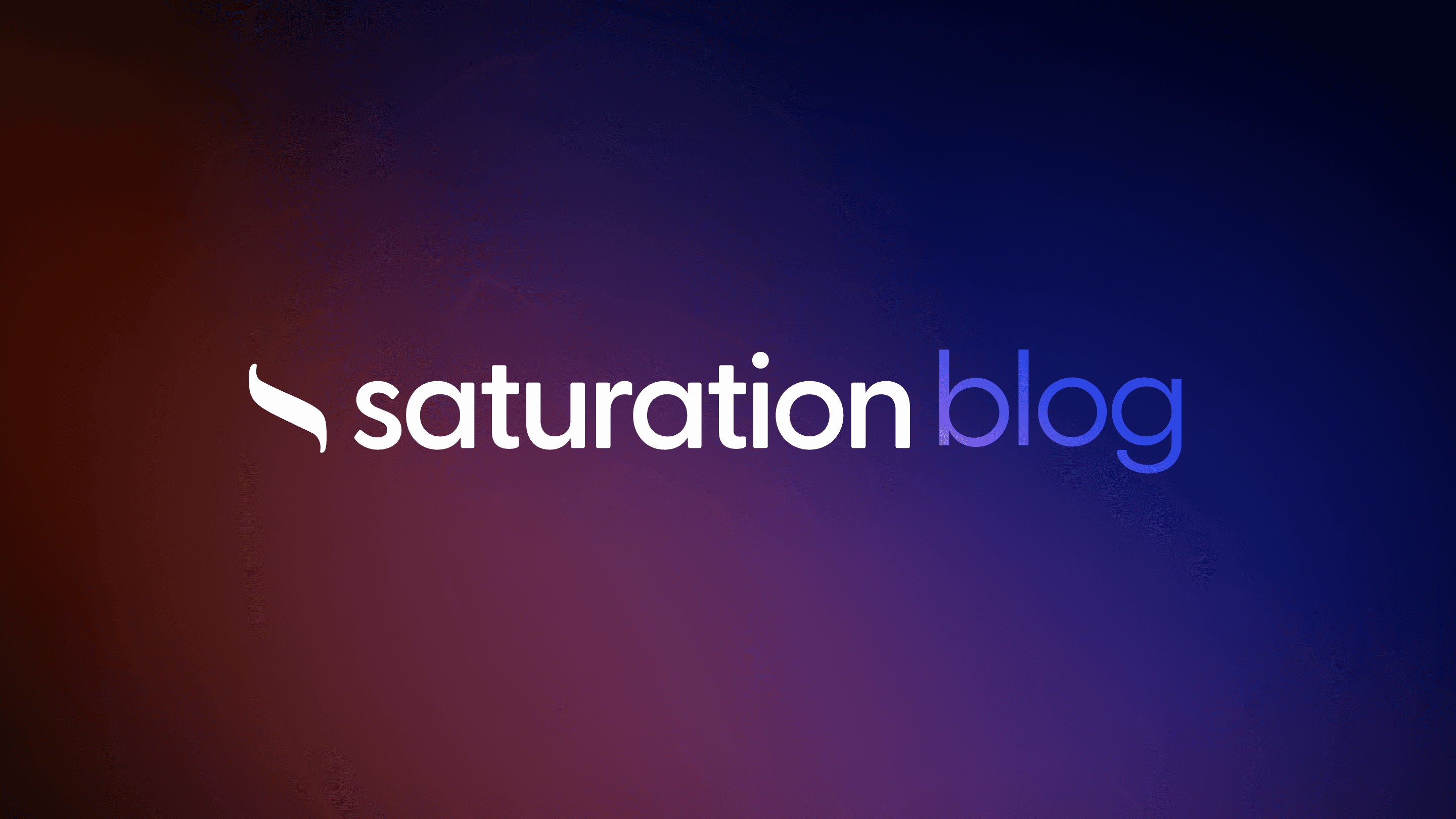
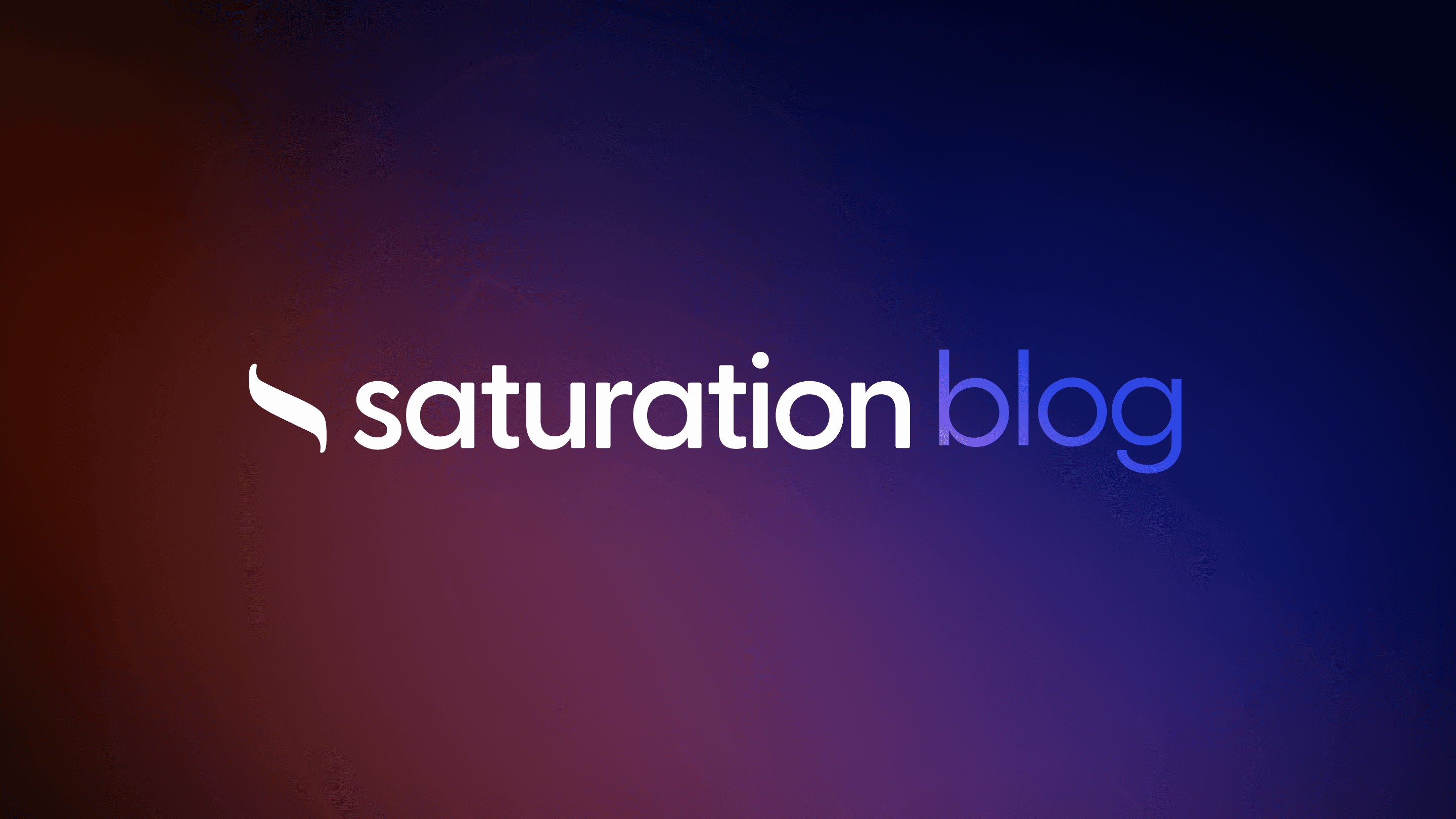
How to Master Budgeting With QuickBooks Online
Navigating the financial waters of any business can be challenging, especially when it comes to crafting a budget that not only captures the essence of your financial forecast but also allows for flexibility and growth.
QuickBooks Online streamlines this critical process, transforming what can often be an overwhelming task into a manageable and intuitive process.
From creating your first budget to modifying it as your business evolves, this powerful tool offers a bevy of features designed to help you keep your finances firmly on track.
By integrating QuickBooks Online into your budgeting strategy, you're not just planning for the future; you're setting the stage for sustainable success.
Keep reading to uncover how to master the art of budgeting with QuickBooks Online, ensuring your financial foundation is as solid as it is adaptable.
Create a Budget in QuickBooks Online

Creating a budget in QuickBooks Online unlocks an organization's ability to manage its finances with precision and foresight.
This process, integral for businesses seeking a clear understanding of their fiscal health, begins with navigating to the budgeting feature within the QuickBooks software.
Organizations must then select the appropriate budget type that aligns with their operational and financial strategy.
This crucial step involves inputting financial data accurately to reflect real-world figures and expectations.
As businesses vary in nature and size, customizing the budget with additional categories ensures a tailored approach, covering all potential revenue streams and expenses.
Finally, saving and appropriately naming the budget solidifies this financial forecast, enabling ongoing analysis and adjustments.
These concerted steps form the backbone of a robust budgeting practice within QuickBooks Online, guiding businesses toward financial stability and growth.
Step 1: Access the Budgeting Tool
Embarking on the journey of financial management within QuickBooks Online begins with a simple yet pivotal action: accessing the innovative film production tool. Users can easily locate this feature by selecting the "Gear" icon situated on the dashboard, then navigating through the menu to find the 'Budgeting' option under the 'Tools' section. This initial step paves the way for an in-depth exploration and customization of their budgeting needs.
Upon successfully reaching the budgeting interface, companies are greeted with an intuitive screen that invites them to start the creation process. Here, the software's design facilitates a straightforward approach, allowing users to initiate their budgeting endeavors with confidence. The ease of access to the budgeting tool underscores QuickBooks Online's commitment to making financial forecasting and management an achievable goal for businesses of all sizes.
Step 2: Determine Your Budget Type
Choosing the right budget type in QuickBooks Online is a critical decision that hinges on the unique financial and operational goals of an organization. The platform offers flexibility, allowing users to tailor their budget to either a fiscal year or focus on specific projects, thereby aligning it closely with their strategic priorities. This choice is foundational, as it influences how data will be structured and analyzed, ensuring clarity and relevance in financial tracking.
After selecting a budget type, users must meticulously input anticipated income and expenses to shape a realistic financial blueprint. This step demands a deep understanding of the business's financial history and an educated forecast of future performance. By committing to this level of detail, organizations lay down a financial roadmap that not only guides day-to-day decisions but also aids in long-term planning and growth initiatives.
Step 3: Input Your Financial Data
After establishing the type of budget that best serves the organization's goals, the next vital course of action is to populate this framework with actual financial data. This requires a thorough collection and input of detailed income sources and expense categories into QuickBooks Online. Accurate data ensures the budget reflects true operational realities, facilitating informed financial decisions.
Inputting financial data into the budget is not merely about recording expected figures but involves a critical analysis of past performance and future projections. Users are encouraged to leverage historical financial statements as a benchmark, adjusting for anticipated changes in market conditions, operational adjustments, or strategic pivots. This nuanced approach to data entry transforms the budget from a static document into a dynamic tool for financial stewardship.
Step 4: Customize With Additional Budgeting Categories
The customization of a budget with additional categories in QuickBooks Online represents a critical juncture where businesses refine their financial outlook to mirror unique operational nuances. This adaptability allows for the inclusion of specialized revenue streams or unforeseen expenses, providing a more comprehensive reflection of financial activity. It's a step that empowers organizations to mould the budget to an exact fit of their financial landscape, ensuring no significant detail is overlooked.
Upon identifying the need for more detailed categorization, users can effortlessly add new categories by selecting the option within their budget framework: this process is neatly facilitated by QuickBooks Online’s user-friendly interface. The inclusivity of varied financial elements transforms the budget into a highly personalized financial document, versatile enough to cater to specific business demands and complexities.
CategoryProjected ExpenseActual ExpenseVarianceSoftware Subscriptions$1,200$1,150$50Marketing Campaigns$3,000$3,500-$500Office Supplies$700$680$20
Step 5: Save and Name Your Budget
Securing the fruits of meticulous planning and data entry culminates in the simple yet significant act of saving and appropriately naming the budget within QuickBooks Online. This finalizes the active stage of the budget-setting process, effectively encapsulating the organization's financial strategy for the forthcoming period. By locking in these details, businesses ensure their financial forecast stays accessible and amendable, catering to any unexpected shifts in their operational landscape.
Naming the budget thoughtfully aids in its easy retrieval and distinguishes it from other fiscal documents and plans within the system. This is particularly crucial when dealing with multiple budgets for different departments, projects, or fiscal years. A clear, descriptive name acts as a quick reference point for stakeholders, streamlining the decision-making process when financial considerations are at play:
Navigate to the dashboard and select the "Gear" icon.
Choose 'Budgeting' under the 'Tools' section.
Select the budget type that matches organizational goals.
Enter precise financial data capturing both income and expenses.
Add any necessary customized categories for a comprehensive overview.
Finalize by saving and bestowing an identifiable name upon the budget.
Review Your Fiscal Year Before Budgeting
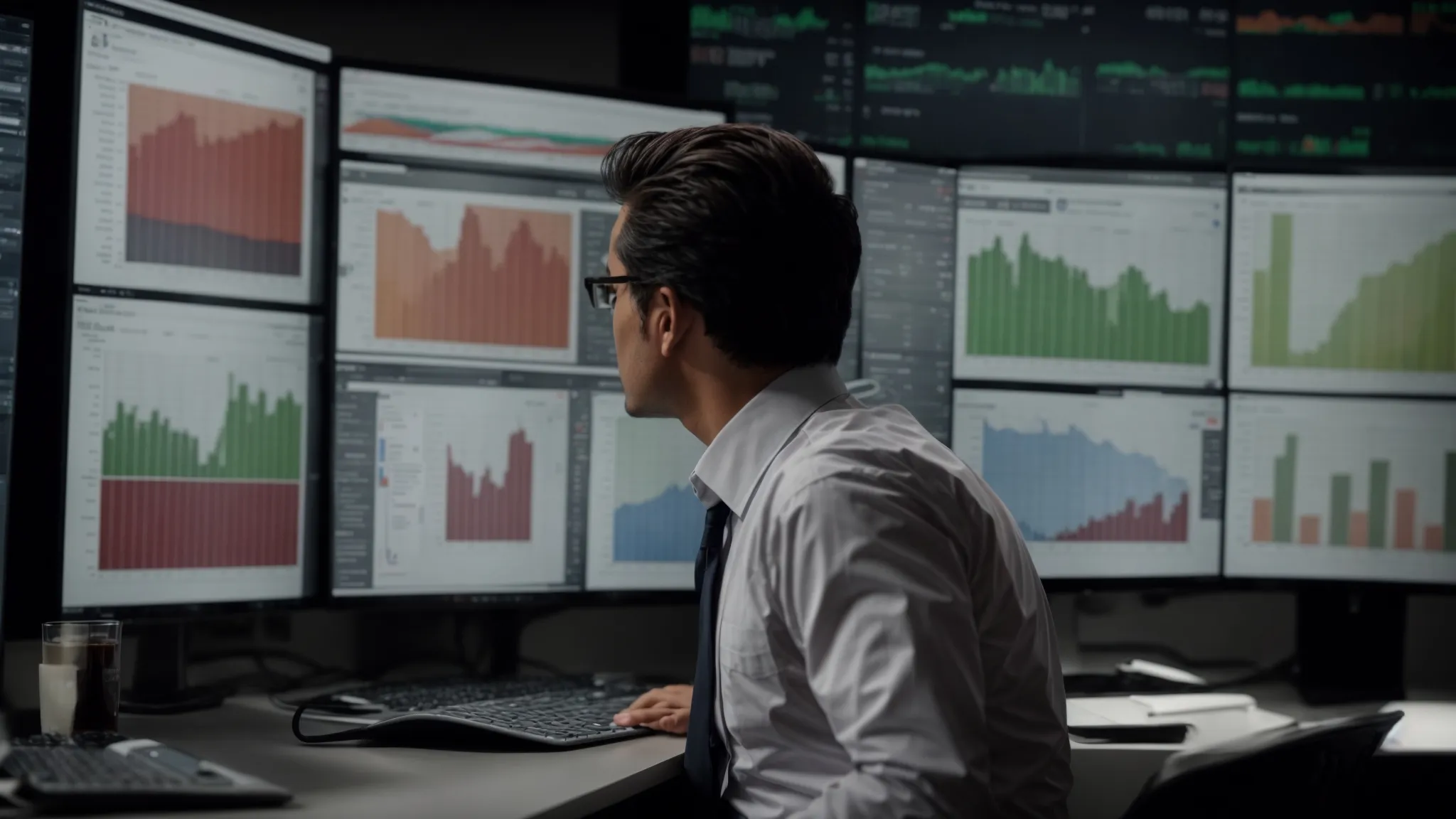
Before delving into the specifics of creating a budget in QuickBooks Online, it's imperative that businesses conduct a comprehensive review of their fiscal year.
This critical evaluation involves a meticulous analysis of the previous year's performance, juxtaposed with the strategic financial goals set for the upcoming year.
Such a review serves as a foundational step, equipping businesses with the insights needed to formulate a sound financial strategy.
To accomplish this, gathering all necessary financial documents becomes a prerequisite, ensuring an informed and data-driven approach to budgeting.
This process not only streamlines the subsequent steps but also enhances the accuracy and relevance of the budgeting exercise, setting a robust groundwork for financial management and growth.
Analyze Previous Fiscal Year Performance
Analyzing the previous fiscal year's performance is a pivotal first step in the budgeting process with QuickBooks Online. This examination lays the groundwork by providing a tangible reference point against which future budgetary plans can be measured and adjusted. It emboldens users with the knowledge of where the company stood financially, including which areas flourished and which faced challenges.
By dissecting the profit and loss statements, balance sheets, and cash flow statements from the preceding year, organizations can identify patterns, peaks, and troughs in their financial journey. This analysis not only highlights areas for improvement but also pinpoints successful strategies that can be replicated or scaled in the up-and-coming fiscal period:
Gather and review financial statements to understand last year's fiscal health.
Identify successful financial strategies and areas needing improvement.
Utilize these insights to inform the creation of a more accurate and effective budget for the next year.
Identify Financial Goals for the Upcoming Year
After a meticulous review of the prior year's financial performance, setting well-defined financial goals for the forthcoming year is essential. These objectives serve as the bedrock of a strategic financial blueprint, guiding businesses towards sustainable growth and stability. By delineating clear targets, companies can align their budgeting efforts with overarching business aspirations, ensuring every dollar spent propels them closer to their envisioned future.
Establishing these financial goals necessitates a forward-looking mindset, one that considers both the challenges and opportunities that lie ahead. It involves a commitment to refining operational efficiency, expanding revenue streams, and managing debt and expenses with greater acumen. Through this lens, businesses can craft a budget that not only supports immediate operational needs but also fosters long-term financial health and resilience.
Gather Necessary Financial Documents
Gathering the necessary financial documents is the foundation upon which effective budgeting rests. Organizations embarking on this process must ensure they have comprehensive access to all relevant financial records: profit and loss statements, balance sheets, cash flow analyses, and any subsidiary ledgers that detail the financial transactions over the previous fiscal year.
Secure comprehensive financial statements that accurately represent the organization's financial health.
Collate past invoices, receipts, and any documentation related to income and expenditures.
Access detailed reports on asset depreciation, inventory management, and any capital expense records to provide a full spectrum view of the financial landscape.
With these documents at their disposal, businesses can then dive deeper into the nuances of their financial performance, identifying both the strengths to build upon and the weaknesses needing redress. This structured approach not only streamlines the budget creation process within QuickBooks Online but also enhances the strategic significance of the budget, transforming it into a dynamic tool for informed decision-making.
Step-by-Step Guide to Creating a Detailed Budget

Mastering budgeting within QuickBooks Online equips organizations with the tools necessary for crafting detailed financial plans tailored to their unique operational needs.
This step-by-step guide delves into creating comprehensive budget frameworks, focusing on developing Profit and Loss Budgets, Balance Sheet Budgets, and custom-tailored budgets that cater to specific organizational requirements.
By following these meticulous processes, businesses can ensure their financial strategy is both robust and flexible, allowing them to navigate the complexities of their financial landscape with confidence and precision.
Create a Profit and Loss Budget
Creating a Profit and Loss budget within QuickBooks Online necessitates a detailed approach, focusing on the bifurcation between income and expenses to forecast net income accurately. This procedure is pivotal for organizations aiming to gauge their financial performance over a specified period, offering a clear perspective on operational efficiency and profitability potential.
The articulation of a Profit and Loss budget initiates with the precise categorization of all projected revenue sources, followed by a thorough enumeration of expected expenses. This systematic arrangement of financial data ensures a comprehensive visibility over the economic activities, bolstering decision-making capabilities:
Accurately project all revenue streams to forecast income.
Detail anticipated expenses, categorizing them to align with operational activities.
Calculate projected net income by subtracting total expenses from total income.
Create a Balance Sheet Budget
Embarking on creating a Balance Sheet budget within QuickBooks Online involves a meticulous process aimed at detailing an organization's assets, liabilities, and equity for a future period. This exercise is crucial for companies to visualize their net worth at any point in time, thereby facilitating strategic financial planning and management. Articulating a Balance Sheet budget requires a precise estimation of expected changes in these areas, informed by past trends and future projections.
The adept handling of this task within QuickBooks Online allows businesses to prepare for future financial scenarios, ensuring they maintain a healthy balance between what they own and what they owe. By projecting future balances in assets, liabilities, and equity, companies not only safeguard their financial health but also lay down a roadmap for achieving long-term financial goals. This level of forecasting supports informed decision-making, contributing to the organization's overall stability and growth.
Formulate a Custom Budget for Unique Needs
Formulating a custom budget within QuickBooks Online caters to the nuanced financial needs of diverse businesses, ensuring every organization can adapt their budget to fit their specific operational and strategic scenarios. This flexibility is key when standard budget templates don't quite capture the unique financial dynamics at play: from unconventional revenue streams to tailored expense categories.
Crafting a bespoke budget starts with a clear identification of the business's distinctive financial activities and goals. This custom approach allows companies to zero in on unique financial indicators, providing a more accurate and actionable financial map for decision-making and strategic planning:
Identify the business's unique financial activities and goals.
Adapt the budget to include specialized revenue streams and expenses.
Utilize the custom budget as a dynamic tool for precise financial planning and analysis.
Uploading and Utilizing an Excel Budget Template

Integrating Microsoft Excel with QuickBooks Online introduces a powerful synergy for businesses aiming to enhance their budgeting practices.
This approach combines the flexibility of Excel's spreadsheet capabilities with the comprehensive financial management tools of QuickBooks.
It begins with identifying and downloading a suitable Excel template that aligns with your organizational budgeting needs.
The following step requires meticulous population of this template with your specific budget information, taking advantage of Excel's advanced calculation and formatting features to create a detailed and accurate financial plan.
The culmination of this process is the importation of the Excel template into QuickBooks Online, seamlessly integrating detailed budget data into your broader financial management system.
This strategy not only streamlines the budgeting process but also leverages the strengths of both platforms to create a robust financial forecasting tool.
Step 1: Find and Download a Suitable Template
Finding and downloading the right Excel template serves as the first step in maximizing QuickBooks Online for budgeting. It sets the stage for businesses to leverage the potency of Excel's spreadsheet functionalities in tandem with QuickBooks' comprehensive financial overview. This critical step necessitates identifying a template that mirrors the organization's specific budgeting requirements, ensuring a seamless transition of data between platforms.
Once the suitable template is identified, downloading it becomes a straightforward task. This action is instrumental in kickstarting the process of crafting a meticulous budget. It is crucial for businesses to source their templates from reliable platforms or utilize the templates offered by QuickBooks or Excel to guarantee compatibility and to mitigate the risk of inaccuracies arising from format discrepancies.
Step 2: Fill in Your Budget Information in Excel
Once the appropriate Excel template has been downloaded, the next critical step is to meticulously populate it with budget information specific to your business. This involves a careful entry of projected revenue and expenses, allowing for a comprehensive overview of the organization's financial outlook. The precision in filling out these details ensures the data accurately reflects the expected financial performance, crucial for effective budget planning and analysis.
This process is underpinned by the robust calculation and formatting capabilities of Microsoft Excel, empowering businesses to conduct complex financial analyses with ease. By utilizing these features, organizations can generate a budget that not only aligns with their fiscal strategy but also offers in-depth insights into their financial health:
Enter projected revenue to understand future income streams.
Detail expected expenses, considering both fixed and variable costs.
Utilize Excel’s advanced features to analyze and refine budget forecasts.
Step 3: Import the Excel Template Into QuickBooks
The culmination of merging Excel's detailed financial projections with QuickBooks Online's overarching management capabilities lies in successfully importing the Excel template into QuickBooks. This critical step transforms meticulous planning into actionable financial strategy within the broader framework of QuickBooks Online, ensuring a harmonized approach to budget management and forecasting.
Importing the Excel template necessitates precise adherence to QuickBooks' import requirements, a process streamlined by QuickBooks' intuitive interface designed to facilitate seamless integration. This action not only enriches the financial data within QuickBooks Online but also empowers organizations to leverage comprehensive insights for strategic decision-making, thus optimizing their financial management practices.
How to Edit an Existing Budget in QuickBooks Online

Mastering budgeting within QuickBooks Online goes beyond the initial creation of a budget; it demands the ability to revisit and refine financial projections as business circumstances evolve.
This critical phase involves accessing your previously crafted budget, implementing necessary adjustments that mirror recent developments or corrected forecasts, and saving these changes to ensure they are accurately reflected in your company's financial outlook.
The process stands as an essential practice for dynamic financial management, allowing businesses to maintain precision in their fiscal strategies amidst changing market conditions or internal factors.
Access Your Previously Created Budget
Accessing your previously created budget in QuickBooks Online is a straightforward process that begins with the quick navigation to your company's dashboard. From here, users must locate the 'Gear' icon, a central hub for settings and tools within QuickBooks Online. It’s here that the 'Budgeting' section can be found, housing all your meticulously crafted financial plans.
Locate the 'Gear' icon on the QuickBooks Online dashboard.
Navigate to the 'Budgeting' section to find your list of budgets.
Select the specific budget you wish to review or modify.
This access point opens the door to reviewing comprehensive budget details, enabling businesses to assess their financial strategies with clarity. It’s this precise analysis that lays the groundwork for any subsequent modifications or confirmations, ensuring the company remains aligned with its fiscal objectives and responsive to any changing dynamics within its operational environment.
Make Necessary Adjustments and Updates
Editing an existing budget in QuickBooks Online calls for a strategic approach, focusing on refining financial projections to reflect the most current business scenario. Users are encouraged to scrutinize each budget item, carefully evaluating its relevance and accuracy against recent business outcomes or shifts in market dynamics. This deep dive helps ensure that every figure in the budget is not only up-to-date but also meticulously aligned with the company's evolving financial goals and operational needs.
After a thorough review, making the necessary adjustments becomes imperative. This may entail revising revenue projections, recalibrating expense estimates, or even introducing new budget categories to capture emerging financial trends. QuickBooks Online facilitates these updates efficiently, allowing users to immediately reflect changes in the budget. This dynamic adjustment process is pivotal for maintaining a budget that accurately guides the business towards its financial objectives, ensuring it remains a living document that evolves in step with the company.
Save Changes to Reflect in Financial Projections
Once adjustments have been meticulously made to an organization's budget in QuickBooks Online, the critical next step is to save these changes, thus ensuring they accurately reflect in the financial projections. This action is crucial for preserving the integrity of the budget and maintaining its relevance as a strategic financial tool. It ensures that all stakeholders have access to the most current financial outlook, aiding in informed decision-making and future planning.
Saving these recalibrated figures activates the updated budget, rendering it an effective instrument for tracking financial performance against projections. This simple act of saving ensures that any alterations made to the budget are not lost and that they become part of the organization's financial narrative, guiding its journey toward fiscal objectives.
Access the 'Budgeting' section via the 'Gear' icon on the dashboard.
Select the specific budget needing refinement.
Implement necessary adjustments aligning with updated business scenarios or goals.
Save changes to update the budget within QuickBooks Online.
Deleting a Budget and Starting Fresh
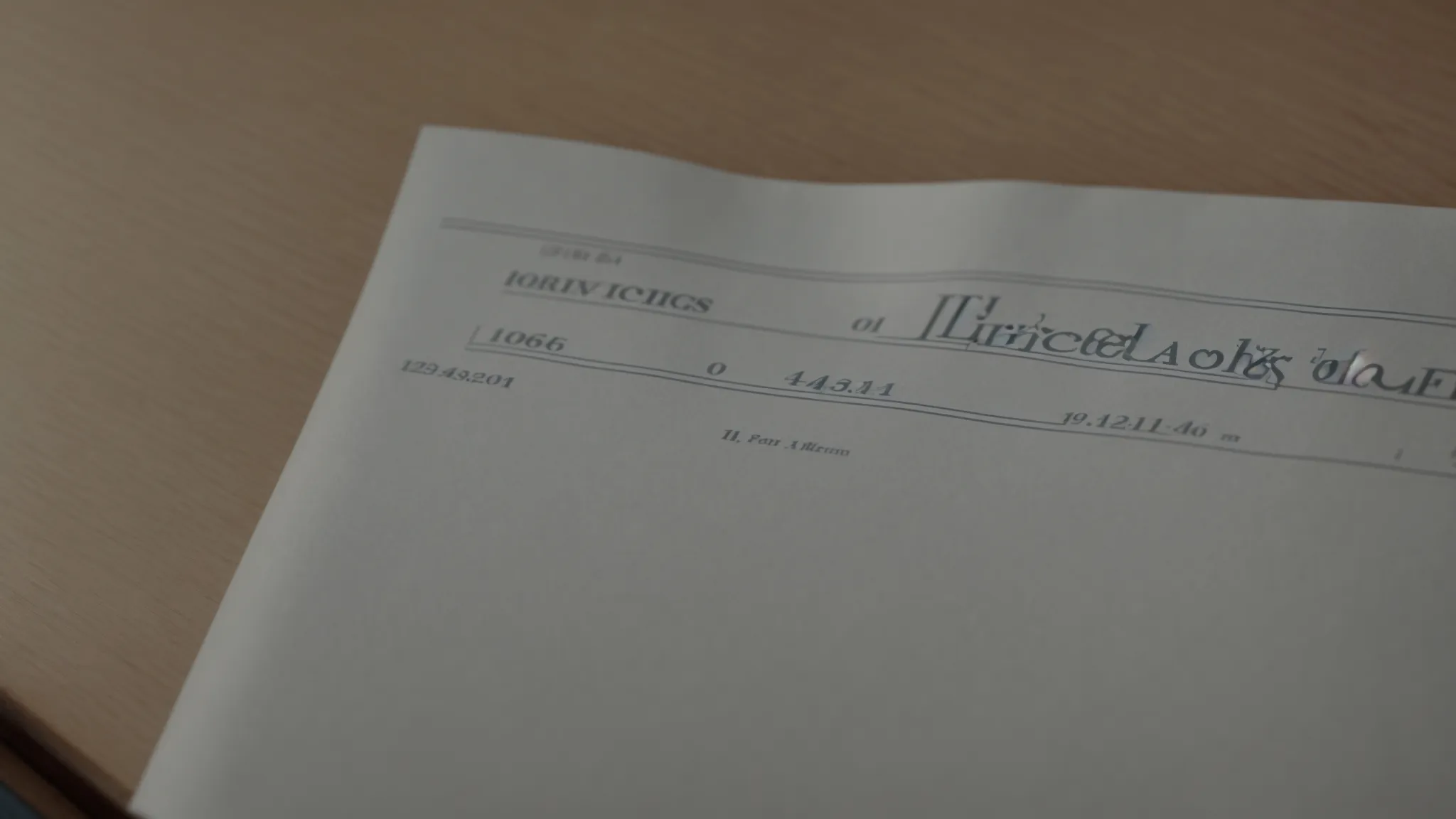
Mastering budgeting with QuickBooks Online sometimes necessitates a clean slate, and part of this proficiency involves knowing when and how to delete an existing budget.
Such a decision might come after a major shift in business direction or a significant overhaul in financial strategy, requiring the removal of outdated financial models.
The process is straightforward yet demands careful consideration, starting with identifying the exact budget that no longer aligns with your business goals.
Before proceeding with deletion, it's essential to thoroughly consider the implications of this act, ensuring it's in the best interest of achieving accurate and comprehensive financial management.
Following the removal, the next logical step is to outline a strategy for creating a new budget that better suits the updated financial objectives and operational realities, laying a renewed foundation for strategic decision-making and fiscal oversight.
Locate the Budget You Want to Remove
Navigating to the budget you need to remove in QuickBooks Online is the crucial first step in the process of streamlining your organization's financial strategy. Users can effortlessly pinpoint the unwanted budget by entering the 'Budgeting' section after clicking on the 'Gear' icon, which serves as the heart of QuickBooks Online's customization and settings hub.
Once within the budgeting area, the interface provides a clear overview of all existing budgets, enabling quick identification of the one that no longer serves the company's objectives. Choosing the right budget to delete demands attention to detail and a firm understanding of the business's revised financial directions, ensuring the removal aligns with overarching strategic financial planning.
Confirm Deletion and Considerations Before Proceeding
Before committing to the deletion of a budget within QuickBooks Online, a careful assessment of the ramifications is essential. This critical review ensures that the removal aligns with the strategic financial journey of the business, safeguarding against premature loss of valuable fiscal insights and data. It's a process that necessitates a forward-thinking approach, weighing the benefits of starting anew against the historical value embedded in existing budgetary frameworks.
After the decision to delete a budget is made, the next step is executing this action with precision within QuickBooks Online. This involves not only the technical aspect of removing the budget but also a consideration of the timing for this action. Strategic timing ensures that business operations and planning are least disrupted, paving the way for a smoother transition to creating and implementing a new, more aligned budget that reflects current financial goals and operational realities.
Steps to Create a New Budget Post-Deletion
Once a budget has been deleted in QuickBooks Online, the road to crafting a new budget begins by revisiting the financial goals and operational needs of the business. This foundational step ensures the new budget is built on the most current understanding of the company’s direction and priorities, allowing for a financial plan that closely aligns with its aspirations.
The creation of a new budget involves a thorough analysis of recent financial data, market conditions, and any changes in the business environment. Incorporating these insights into QuickBooks Online not only aids in forming a detailed and realistic financial forecast but also lays a solid groundwork for achieving the organization's newly defined financial objectives.
Mastering Budget Reports for Informed Decision Making

Mastering the art of budgeting within QuickBooks Online transcends beyond mere budget creation or adjustments; it involves a comprehensive analysis and proactive management of financial reports.
Leveraging QuickBooks Online, businesses unlock the capacity to generate Budget vs. Actual Reports, a crucial tool that offers deep insights into where the company stands in comparison to its forecasted financial planning.
Analyzing variances between these actual outcomes and the initial financial forecasts empowers organizations to recalibrate their financial strategies with precision.
Moreover, it sets the stage for utilizing forecasting reports, enabling businesses to sketch a well-informed roadmap for future financial planning.
Such detailed examination and strategic utilization of financial reports pave the way for enhanced decision-making, positioning companies on a trajectory toward achieving their fiscal objectives with adeptness and foresight.
Generating Budget vs. Actual Reports
Generating Budget vs. Actual Reports in QuickBooks Online is a pivotal process for organizations striving to fine-tune their financial planning and control. These reports serve as a critical tool, illuminating the differences between anticipated budget figures and the reality of financial outcomes. By clearly delineating these variances, companies are endowed with the insight to make informed adjustments, enhancing the accuracy of future forecasts.
This analytical exercise begins with the straightforward extraction of Budget vs. Actual Reports from QuickBooks Online. The facility to easily generate these reports empowers business leaders and financial managers to promptly identify areas of over or under-spending:
Navigate to the 'Reports' menu in QuickBooks Online.
Select the 'Budget vs. Actuals' report option.
Customize the report to focus on specific periods, accounts, or segments for detailed analysis.
Upon review, the actionable data contained within these reports becomes a cornerstone for strategic financial management, enabling precise recalibration of budget allocations and expenditure controls. It’s through this disciplined review process that organizations cultivate a culture of financial diligence, steering towards their economic objectives with greater confidence and agility.
Analyzing Variances to Adjust Financial Strategies
Analyzing variances within financial reports stands as a cornerstone in tailoring precision-driven financial strategies. When discrepancies between budgeted expectations and actual financial outcomes arise, this analysis provides the crucial data needed to understand the nature and root cause of these variances.
Review Budget vs. Actual Reports to pinpoint variances.
Assess each variance to determine its impact on operational efficiency and overall financial health.
Implement strategic adjustments to budget allocations or spending practices based on insights gathered.
This proactive approach enables organizations to swiftly adjust their financial strategies, ensuring they remain aligned with current market dynamics and company objectives. The agility afforded by regular variance analysis and financial strategy adjustment positions companies for sustained growth and financial stability, turning challenges into opportunities for optimization.
Utilizing Forecasting Reports for Future Planning
Forecasting reports become indispensable in QuickBooks Online for those who aim to refine their future financial planning. They offer predictive insights based on historical data and current trends, enabling businesses to anticipate future financial conditions. By harnessing these reports, companies can set realistic financial goals that are both ambitious and grounded in factual analysis.
Integrating forecasting reports into strategic planning facilitates a pro-active approach to financial management. This forward-thinking strategy empowers organizations to make informed decisions about investments, cost management, and revenue generation. Essentially, forecasting reports serve as a compass, guiding businesses through the complexities of financial planning towards their long-term success and stability.
How to Master Budgeting With QuickBooks Online
Navigating the financial waters of any business can be challenging, especially when it comes to crafting a budget that not only captures the essence of your financial forecast but also allows for flexibility and growth.
QuickBooks Online streamlines this critical process, transforming what can often be an overwhelming task into a manageable and intuitive process.
From creating your first budget to modifying it as your business evolves, this powerful tool offers a bevy of features designed to help you keep your finances firmly on track.
By integrating QuickBooks Online into your budgeting strategy, you're not just planning for the future; you're setting the stage for sustainable success.
Keep reading to uncover how to master the art of budgeting with QuickBooks Online, ensuring your financial foundation is as solid as it is adaptable.
Create a Budget in QuickBooks Online

Creating a budget in QuickBooks Online unlocks an organization's ability to manage its finances with precision and foresight.
This process, integral for businesses seeking a clear understanding of their fiscal health, begins with navigating to the budgeting feature within the QuickBooks software.
Organizations must then select the appropriate budget type that aligns with their operational and financial strategy.
This crucial step involves inputting financial data accurately to reflect real-world figures and expectations.
As businesses vary in nature and size, customizing the budget with additional categories ensures a tailored approach, covering all potential revenue streams and expenses.
Finally, saving and appropriately naming the budget solidifies this financial forecast, enabling ongoing analysis and adjustments.
These concerted steps form the backbone of a robust budgeting practice within QuickBooks Online, guiding businesses toward financial stability and growth.
Step 1: Access the Budgeting Tool
Embarking on the journey of financial management within QuickBooks Online begins with a simple yet pivotal action: accessing the innovative film production tool. Users can easily locate this feature by selecting the "Gear" icon situated on the dashboard, then navigating through the menu to find the 'Budgeting' option under the 'Tools' section. This initial step paves the way for an in-depth exploration and customization of their budgeting needs.
Upon successfully reaching the budgeting interface, companies are greeted with an intuitive screen that invites them to start the creation process. Here, the software's design facilitates a straightforward approach, allowing users to initiate their budgeting endeavors with confidence. The ease of access to the budgeting tool underscores QuickBooks Online's commitment to making financial forecasting and management an achievable goal for businesses of all sizes.
Step 2: Determine Your Budget Type
Choosing the right budget type in QuickBooks Online is a critical decision that hinges on the unique financial and operational goals of an organization. The platform offers flexibility, allowing users to tailor their budget to either a fiscal year or focus on specific projects, thereby aligning it closely with their strategic priorities. This choice is foundational, as it influences how data will be structured and analyzed, ensuring clarity and relevance in financial tracking.
After selecting a budget type, users must meticulously input anticipated income and expenses to shape a realistic financial blueprint. This step demands a deep understanding of the business's financial history and an educated forecast of future performance. By committing to this level of detail, organizations lay down a financial roadmap that not only guides day-to-day decisions but also aids in long-term planning and growth initiatives.
Step 3: Input Your Financial Data
After establishing the type of budget that best serves the organization's goals, the next vital course of action is to populate this framework with actual financial data. This requires a thorough collection and input of detailed income sources and expense categories into QuickBooks Online. Accurate data ensures the budget reflects true operational realities, facilitating informed financial decisions.
Inputting financial data into the budget is not merely about recording expected figures but involves a critical analysis of past performance and future projections. Users are encouraged to leverage historical financial statements as a benchmark, adjusting for anticipated changes in market conditions, operational adjustments, or strategic pivots. This nuanced approach to data entry transforms the budget from a static document into a dynamic tool for financial stewardship.
Step 4: Customize With Additional Budgeting Categories
The customization of a budget with additional categories in QuickBooks Online represents a critical juncture where businesses refine their financial outlook to mirror unique operational nuances. This adaptability allows for the inclusion of specialized revenue streams or unforeseen expenses, providing a more comprehensive reflection of financial activity. It's a step that empowers organizations to mould the budget to an exact fit of their financial landscape, ensuring no significant detail is overlooked.
Upon identifying the need for more detailed categorization, users can effortlessly add new categories by selecting the option within their budget framework: this process is neatly facilitated by QuickBooks Online’s user-friendly interface. The inclusivity of varied financial elements transforms the budget into a highly personalized financial document, versatile enough to cater to specific business demands and complexities.
CategoryProjected ExpenseActual ExpenseVarianceSoftware Subscriptions$1,200$1,150$50Marketing Campaigns$3,000$3,500-$500Office Supplies$700$680$20
Step 5: Save and Name Your Budget
Securing the fruits of meticulous planning and data entry culminates in the simple yet significant act of saving and appropriately naming the budget within QuickBooks Online. This finalizes the active stage of the budget-setting process, effectively encapsulating the organization's financial strategy for the forthcoming period. By locking in these details, businesses ensure their financial forecast stays accessible and amendable, catering to any unexpected shifts in their operational landscape.
Naming the budget thoughtfully aids in its easy retrieval and distinguishes it from other fiscal documents and plans within the system. This is particularly crucial when dealing with multiple budgets for different departments, projects, or fiscal years. A clear, descriptive name acts as a quick reference point for stakeholders, streamlining the decision-making process when financial considerations are at play:
Navigate to the dashboard and select the "Gear" icon.
Choose 'Budgeting' under the 'Tools' section.
Select the budget type that matches organizational goals.
Enter precise financial data capturing both income and expenses.
Add any necessary customized categories for a comprehensive overview.
Finalize by saving and bestowing an identifiable name upon the budget.
Review Your Fiscal Year Before Budgeting
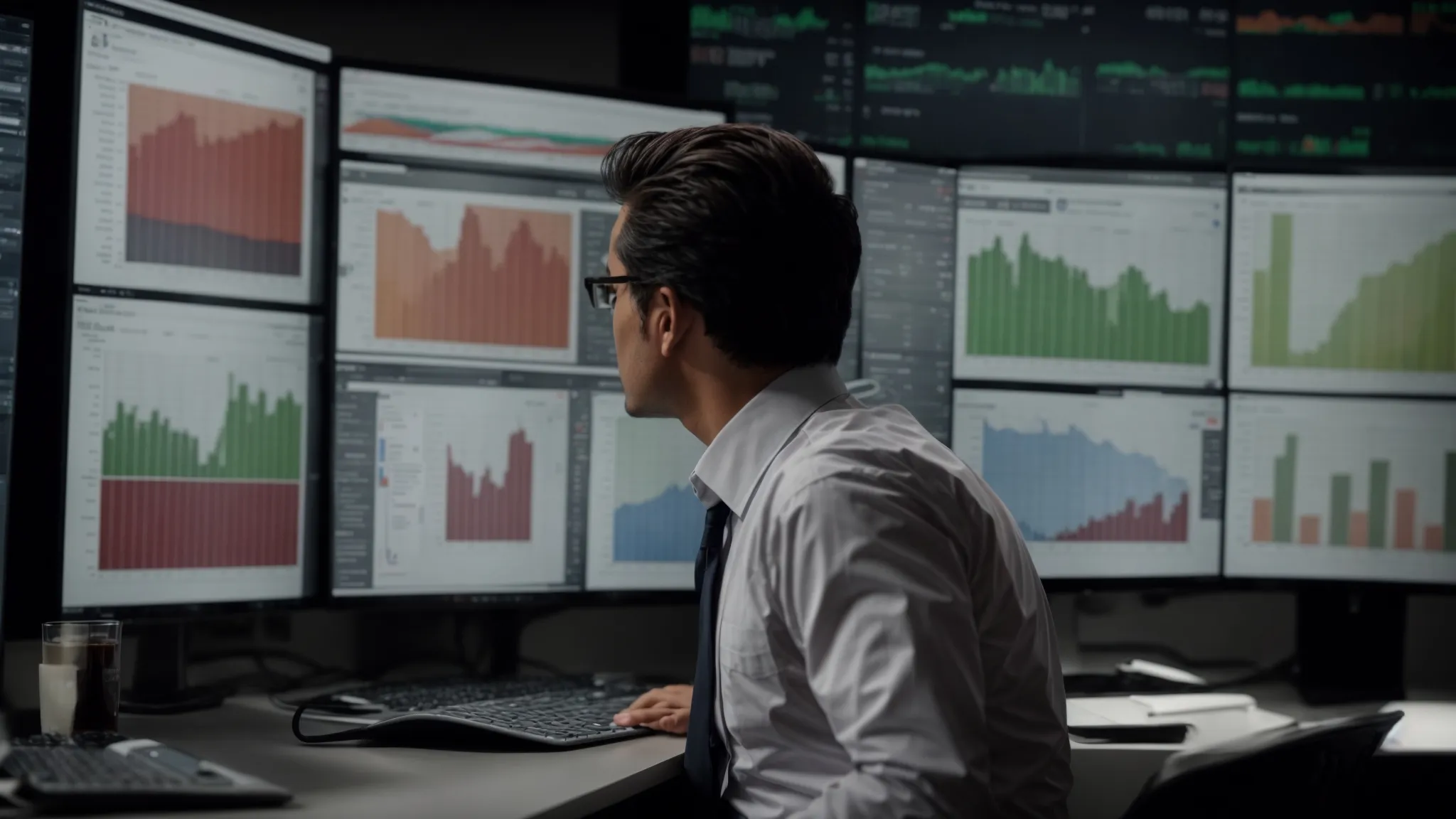
Before delving into the specifics of creating a budget in QuickBooks Online, it's imperative that businesses conduct a comprehensive review of their fiscal year.
This critical evaluation involves a meticulous analysis of the previous year's performance, juxtaposed with the strategic financial goals set for the upcoming year.
Such a review serves as a foundational step, equipping businesses with the insights needed to formulate a sound financial strategy.
To accomplish this, gathering all necessary financial documents becomes a prerequisite, ensuring an informed and data-driven approach to budgeting.
This process not only streamlines the subsequent steps but also enhances the accuracy and relevance of the budgeting exercise, setting a robust groundwork for financial management and growth.
Analyze Previous Fiscal Year Performance
Analyzing the previous fiscal year's performance is a pivotal first step in the budgeting process with QuickBooks Online. This examination lays the groundwork by providing a tangible reference point against which future budgetary plans can be measured and adjusted. It emboldens users with the knowledge of where the company stood financially, including which areas flourished and which faced challenges.
By dissecting the profit and loss statements, balance sheets, and cash flow statements from the preceding year, organizations can identify patterns, peaks, and troughs in their financial journey. This analysis not only highlights areas for improvement but also pinpoints successful strategies that can be replicated or scaled in the up-and-coming fiscal period:
Gather and review financial statements to understand last year's fiscal health.
Identify successful financial strategies and areas needing improvement.
Utilize these insights to inform the creation of a more accurate and effective budget for the next year.
Identify Financial Goals for the Upcoming Year
After a meticulous review of the prior year's financial performance, setting well-defined financial goals for the forthcoming year is essential. These objectives serve as the bedrock of a strategic financial blueprint, guiding businesses towards sustainable growth and stability. By delineating clear targets, companies can align their budgeting efforts with overarching business aspirations, ensuring every dollar spent propels them closer to their envisioned future.
Establishing these financial goals necessitates a forward-looking mindset, one that considers both the challenges and opportunities that lie ahead. It involves a commitment to refining operational efficiency, expanding revenue streams, and managing debt and expenses with greater acumen. Through this lens, businesses can craft a budget that not only supports immediate operational needs but also fosters long-term financial health and resilience.
Gather Necessary Financial Documents
Gathering the necessary financial documents is the foundation upon which effective budgeting rests. Organizations embarking on this process must ensure they have comprehensive access to all relevant financial records: profit and loss statements, balance sheets, cash flow analyses, and any subsidiary ledgers that detail the financial transactions over the previous fiscal year.
Secure comprehensive financial statements that accurately represent the organization's financial health.
Collate past invoices, receipts, and any documentation related to income and expenditures.
Access detailed reports on asset depreciation, inventory management, and any capital expense records to provide a full spectrum view of the financial landscape.
With these documents at their disposal, businesses can then dive deeper into the nuances of their financial performance, identifying both the strengths to build upon and the weaknesses needing redress. This structured approach not only streamlines the budget creation process within QuickBooks Online but also enhances the strategic significance of the budget, transforming it into a dynamic tool for informed decision-making.
Step-by-Step Guide to Creating a Detailed Budget

Mastering budgeting within QuickBooks Online equips organizations with the tools necessary for crafting detailed financial plans tailored to their unique operational needs.
This step-by-step guide delves into creating comprehensive budget frameworks, focusing on developing Profit and Loss Budgets, Balance Sheet Budgets, and custom-tailored budgets that cater to specific organizational requirements.
By following these meticulous processes, businesses can ensure their financial strategy is both robust and flexible, allowing them to navigate the complexities of their financial landscape with confidence and precision.
Create a Profit and Loss Budget
Creating a Profit and Loss budget within QuickBooks Online necessitates a detailed approach, focusing on the bifurcation between income and expenses to forecast net income accurately. This procedure is pivotal for organizations aiming to gauge their financial performance over a specified period, offering a clear perspective on operational efficiency and profitability potential.
The articulation of a Profit and Loss budget initiates with the precise categorization of all projected revenue sources, followed by a thorough enumeration of expected expenses. This systematic arrangement of financial data ensures a comprehensive visibility over the economic activities, bolstering decision-making capabilities:
Accurately project all revenue streams to forecast income.
Detail anticipated expenses, categorizing them to align with operational activities.
Calculate projected net income by subtracting total expenses from total income.
Create a Balance Sheet Budget
Embarking on creating a Balance Sheet budget within QuickBooks Online involves a meticulous process aimed at detailing an organization's assets, liabilities, and equity for a future period. This exercise is crucial for companies to visualize their net worth at any point in time, thereby facilitating strategic financial planning and management. Articulating a Balance Sheet budget requires a precise estimation of expected changes in these areas, informed by past trends and future projections.
The adept handling of this task within QuickBooks Online allows businesses to prepare for future financial scenarios, ensuring they maintain a healthy balance between what they own and what they owe. By projecting future balances in assets, liabilities, and equity, companies not only safeguard their financial health but also lay down a roadmap for achieving long-term financial goals. This level of forecasting supports informed decision-making, contributing to the organization's overall stability and growth.
Formulate a Custom Budget for Unique Needs
Formulating a custom budget within QuickBooks Online caters to the nuanced financial needs of diverse businesses, ensuring every organization can adapt their budget to fit their specific operational and strategic scenarios. This flexibility is key when standard budget templates don't quite capture the unique financial dynamics at play: from unconventional revenue streams to tailored expense categories.
Crafting a bespoke budget starts with a clear identification of the business's distinctive financial activities and goals. This custom approach allows companies to zero in on unique financial indicators, providing a more accurate and actionable financial map for decision-making and strategic planning:
Identify the business's unique financial activities and goals.
Adapt the budget to include specialized revenue streams and expenses.
Utilize the custom budget as a dynamic tool for precise financial planning and analysis.
Uploading and Utilizing an Excel Budget Template

Integrating Microsoft Excel with QuickBooks Online introduces a powerful synergy for businesses aiming to enhance their budgeting practices.
This approach combines the flexibility of Excel's spreadsheet capabilities with the comprehensive financial management tools of QuickBooks.
It begins with identifying and downloading a suitable Excel template that aligns with your organizational budgeting needs.
The following step requires meticulous population of this template with your specific budget information, taking advantage of Excel's advanced calculation and formatting features to create a detailed and accurate financial plan.
The culmination of this process is the importation of the Excel template into QuickBooks Online, seamlessly integrating detailed budget data into your broader financial management system.
This strategy not only streamlines the budgeting process but also leverages the strengths of both platforms to create a robust financial forecasting tool.
Step 1: Find and Download a Suitable Template
Finding and downloading the right Excel template serves as the first step in maximizing QuickBooks Online for budgeting. It sets the stage for businesses to leverage the potency of Excel's spreadsheet functionalities in tandem with QuickBooks' comprehensive financial overview. This critical step necessitates identifying a template that mirrors the organization's specific budgeting requirements, ensuring a seamless transition of data between platforms.
Once the suitable template is identified, downloading it becomes a straightforward task. This action is instrumental in kickstarting the process of crafting a meticulous budget. It is crucial for businesses to source their templates from reliable platforms or utilize the templates offered by QuickBooks or Excel to guarantee compatibility and to mitigate the risk of inaccuracies arising from format discrepancies.
Step 2: Fill in Your Budget Information in Excel
Once the appropriate Excel template has been downloaded, the next critical step is to meticulously populate it with budget information specific to your business. This involves a careful entry of projected revenue and expenses, allowing for a comprehensive overview of the organization's financial outlook. The precision in filling out these details ensures the data accurately reflects the expected financial performance, crucial for effective budget planning and analysis.
This process is underpinned by the robust calculation and formatting capabilities of Microsoft Excel, empowering businesses to conduct complex financial analyses with ease. By utilizing these features, organizations can generate a budget that not only aligns with their fiscal strategy but also offers in-depth insights into their financial health:
Enter projected revenue to understand future income streams.
Detail expected expenses, considering both fixed and variable costs.
Utilize Excel’s advanced features to analyze and refine budget forecasts.
Step 3: Import the Excel Template Into QuickBooks
The culmination of merging Excel's detailed financial projections with QuickBooks Online's overarching management capabilities lies in successfully importing the Excel template into QuickBooks. This critical step transforms meticulous planning into actionable financial strategy within the broader framework of QuickBooks Online, ensuring a harmonized approach to budget management and forecasting.
Importing the Excel template necessitates precise adherence to QuickBooks' import requirements, a process streamlined by QuickBooks' intuitive interface designed to facilitate seamless integration. This action not only enriches the financial data within QuickBooks Online but also empowers organizations to leverage comprehensive insights for strategic decision-making, thus optimizing their financial management practices.
How to Edit an Existing Budget in QuickBooks Online

Mastering budgeting within QuickBooks Online goes beyond the initial creation of a budget; it demands the ability to revisit and refine financial projections as business circumstances evolve.
This critical phase involves accessing your previously crafted budget, implementing necessary adjustments that mirror recent developments or corrected forecasts, and saving these changes to ensure they are accurately reflected in your company's financial outlook.
The process stands as an essential practice for dynamic financial management, allowing businesses to maintain precision in their fiscal strategies amidst changing market conditions or internal factors.
Access Your Previously Created Budget
Accessing your previously created budget in QuickBooks Online is a straightforward process that begins with the quick navigation to your company's dashboard. From here, users must locate the 'Gear' icon, a central hub for settings and tools within QuickBooks Online. It’s here that the 'Budgeting' section can be found, housing all your meticulously crafted financial plans.
Locate the 'Gear' icon on the QuickBooks Online dashboard.
Navigate to the 'Budgeting' section to find your list of budgets.
Select the specific budget you wish to review or modify.
This access point opens the door to reviewing comprehensive budget details, enabling businesses to assess their financial strategies with clarity. It’s this precise analysis that lays the groundwork for any subsequent modifications or confirmations, ensuring the company remains aligned with its fiscal objectives and responsive to any changing dynamics within its operational environment.
Make Necessary Adjustments and Updates
Editing an existing budget in QuickBooks Online calls for a strategic approach, focusing on refining financial projections to reflect the most current business scenario. Users are encouraged to scrutinize each budget item, carefully evaluating its relevance and accuracy against recent business outcomes or shifts in market dynamics. This deep dive helps ensure that every figure in the budget is not only up-to-date but also meticulously aligned with the company's evolving financial goals and operational needs.
After a thorough review, making the necessary adjustments becomes imperative. This may entail revising revenue projections, recalibrating expense estimates, or even introducing new budget categories to capture emerging financial trends. QuickBooks Online facilitates these updates efficiently, allowing users to immediately reflect changes in the budget. This dynamic adjustment process is pivotal for maintaining a budget that accurately guides the business towards its financial objectives, ensuring it remains a living document that evolves in step with the company.
Save Changes to Reflect in Financial Projections
Once adjustments have been meticulously made to an organization's budget in QuickBooks Online, the critical next step is to save these changes, thus ensuring they accurately reflect in the financial projections. This action is crucial for preserving the integrity of the budget and maintaining its relevance as a strategic financial tool. It ensures that all stakeholders have access to the most current financial outlook, aiding in informed decision-making and future planning.
Saving these recalibrated figures activates the updated budget, rendering it an effective instrument for tracking financial performance against projections. This simple act of saving ensures that any alterations made to the budget are not lost and that they become part of the organization's financial narrative, guiding its journey toward fiscal objectives.
Access the 'Budgeting' section via the 'Gear' icon on the dashboard.
Select the specific budget needing refinement.
Implement necessary adjustments aligning with updated business scenarios or goals.
Save changes to update the budget within QuickBooks Online.
Deleting a Budget and Starting Fresh
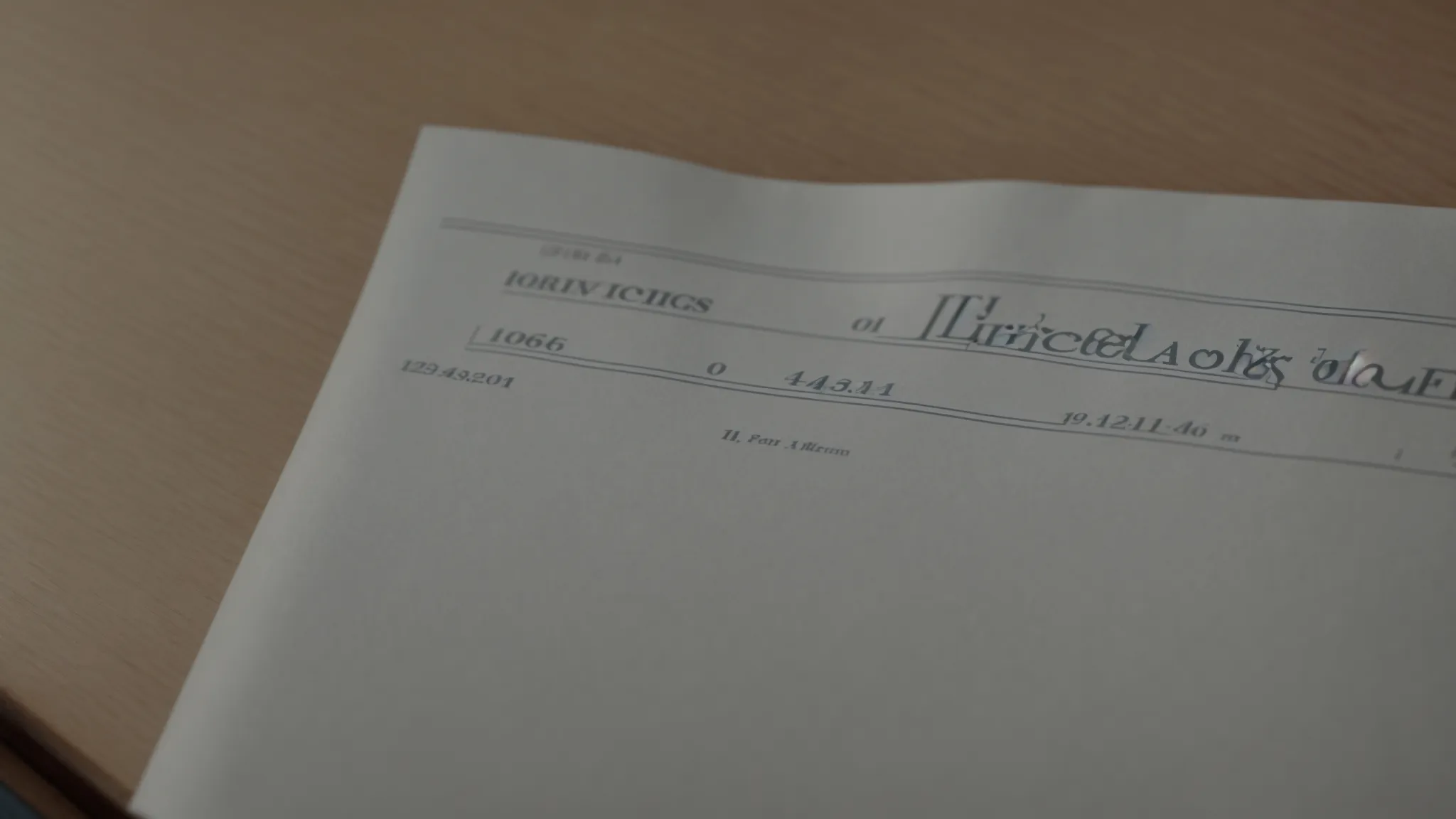
Mastering budgeting with QuickBooks Online sometimes necessitates a clean slate, and part of this proficiency involves knowing when and how to delete an existing budget.
Such a decision might come after a major shift in business direction or a significant overhaul in financial strategy, requiring the removal of outdated financial models.
The process is straightforward yet demands careful consideration, starting with identifying the exact budget that no longer aligns with your business goals.
Before proceeding with deletion, it's essential to thoroughly consider the implications of this act, ensuring it's in the best interest of achieving accurate and comprehensive financial management.
Following the removal, the next logical step is to outline a strategy for creating a new budget that better suits the updated financial objectives and operational realities, laying a renewed foundation for strategic decision-making and fiscal oversight.
Locate the Budget You Want to Remove
Navigating to the budget you need to remove in QuickBooks Online is the crucial first step in the process of streamlining your organization's financial strategy. Users can effortlessly pinpoint the unwanted budget by entering the 'Budgeting' section after clicking on the 'Gear' icon, which serves as the heart of QuickBooks Online's customization and settings hub.
Once within the budgeting area, the interface provides a clear overview of all existing budgets, enabling quick identification of the one that no longer serves the company's objectives. Choosing the right budget to delete demands attention to detail and a firm understanding of the business's revised financial directions, ensuring the removal aligns with overarching strategic financial planning.
Confirm Deletion and Considerations Before Proceeding
Before committing to the deletion of a budget within QuickBooks Online, a careful assessment of the ramifications is essential. This critical review ensures that the removal aligns with the strategic financial journey of the business, safeguarding against premature loss of valuable fiscal insights and data. It's a process that necessitates a forward-thinking approach, weighing the benefits of starting anew against the historical value embedded in existing budgetary frameworks.
After the decision to delete a budget is made, the next step is executing this action with precision within QuickBooks Online. This involves not only the technical aspect of removing the budget but also a consideration of the timing for this action. Strategic timing ensures that business operations and planning are least disrupted, paving the way for a smoother transition to creating and implementing a new, more aligned budget that reflects current financial goals and operational realities.
Steps to Create a New Budget Post-Deletion
Once a budget has been deleted in QuickBooks Online, the road to crafting a new budget begins by revisiting the financial goals and operational needs of the business. This foundational step ensures the new budget is built on the most current understanding of the company’s direction and priorities, allowing for a financial plan that closely aligns with its aspirations.
The creation of a new budget involves a thorough analysis of recent financial data, market conditions, and any changes in the business environment. Incorporating these insights into QuickBooks Online not only aids in forming a detailed and realistic financial forecast but also lays a solid groundwork for achieving the organization's newly defined financial objectives.
Mastering Budget Reports for Informed Decision Making

Mastering the art of budgeting within QuickBooks Online transcends beyond mere budget creation or adjustments; it involves a comprehensive analysis and proactive management of financial reports.
Leveraging QuickBooks Online, businesses unlock the capacity to generate Budget vs. Actual Reports, a crucial tool that offers deep insights into where the company stands in comparison to its forecasted financial planning.
Analyzing variances between these actual outcomes and the initial financial forecasts empowers organizations to recalibrate their financial strategies with precision.
Moreover, it sets the stage for utilizing forecasting reports, enabling businesses to sketch a well-informed roadmap for future financial planning.
Such detailed examination and strategic utilization of financial reports pave the way for enhanced decision-making, positioning companies on a trajectory toward achieving their fiscal objectives with adeptness and foresight.
Generating Budget vs. Actual Reports
Generating Budget vs. Actual Reports in QuickBooks Online is a pivotal process for organizations striving to fine-tune their financial planning and control. These reports serve as a critical tool, illuminating the differences between anticipated budget figures and the reality of financial outcomes. By clearly delineating these variances, companies are endowed with the insight to make informed adjustments, enhancing the accuracy of future forecasts.
This analytical exercise begins with the straightforward extraction of Budget vs. Actual Reports from QuickBooks Online. The facility to easily generate these reports empowers business leaders and financial managers to promptly identify areas of over or under-spending:
Navigate to the 'Reports' menu in QuickBooks Online.
Select the 'Budget vs. Actuals' report option.
Customize the report to focus on specific periods, accounts, or segments for detailed analysis.
Upon review, the actionable data contained within these reports becomes a cornerstone for strategic financial management, enabling precise recalibration of budget allocations and expenditure controls. It’s through this disciplined review process that organizations cultivate a culture of financial diligence, steering towards their economic objectives with greater confidence and agility.
Analyzing Variances to Adjust Financial Strategies
Analyzing variances within financial reports stands as a cornerstone in tailoring precision-driven financial strategies. When discrepancies between budgeted expectations and actual financial outcomes arise, this analysis provides the crucial data needed to understand the nature and root cause of these variances.
Review Budget vs. Actual Reports to pinpoint variances.
Assess each variance to determine its impact on operational efficiency and overall financial health.
Implement strategic adjustments to budget allocations or spending practices based on insights gathered.
This proactive approach enables organizations to swiftly adjust their financial strategies, ensuring they remain aligned with current market dynamics and company objectives. The agility afforded by regular variance analysis and financial strategy adjustment positions companies for sustained growth and financial stability, turning challenges into opportunities for optimization.
Utilizing Forecasting Reports for Future Planning
Forecasting reports become indispensable in QuickBooks Online for those who aim to refine their future financial planning. They offer predictive insights based on historical data and current trends, enabling businesses to anticipate future financial conditions. By harnessing these reports, companies can set realistic financial goals that are both ambitious and grounded in factual analysis.
Integrating forecasting reports into strategic planning facilitates a pro-active approach to financial management. This forward-thinking strategy empowers organizations to make informed decisions about investments, cost management, and revenue generation. Essentially, forecasting reports serve as a compass, guiding businesses through the complexities of financial planning towards their long-term success and stability.
How to Master Budgeting With QuickBooks Online
Navigating the financial waters of any business can be challenging, especially when it comes to crafting a budget that not only captures the essence of your financial forecast but also allows for flexibility and growth.
QuickBooks Online streamlines this critical process, transforming what can often be an overwhelming task into a manageable and intuitive process.
From creating your first budget to modifying it as your business evolves, this powerful tool offers a bevy of features designed to help you keep your finances firmly on track.
By integrating QuickBooks Online into your budgeting strategy, you're not just planning for the future; you're setting the stage for sustainable success.
Keep reading to uncover how to master the art of budgeting with QuickBooks Online, ensuring your financial foundation is as solid as it is adaptable.
Create a Budget in QuickBooks Online

Creating a budget in QuickBooks Online unlocks an organization's ability to manage its finances with precision and foresight.
This process, integral for businesses seeking a clear understanding of their fiscal health, begins with navigating to the budgeting feature within the QuickBooks software.
Organizations must then select the appropriate budget type that aligns with their operational and financial strategy.
This crucial step involves inputting financial data accurately to reflect real-world figures and expectations.
As businesses vary in nature and size, customizing the budget with additional categories ensures a tailored approach, covering all potential revenue streams and expenses.
Finally, saving and appropriately naming the budget solidifies this financial forecast, enabling ongoing analysis and adjustments.
These concerted steps form the backbone of a robust budgeting practice within QuickBooks Online, guiding businesses toward financial stability and growth.
Step 1: Access the Budgeting Tool
Embarking on the journey of financial management within QuickBooks Online begins with a simple yet pivotal action: accessing the innovative film production tool. Users can easily locate this feature by selecting the "Gear" icon situated on the dashboard, then navigating through the menu to find the 'Budgeting' option under the 'Tools' section. This initial step paves the way for an in-depth exploration and customization of their budgeting needs.
Upon successfully reaching the budgeting interface, companies are greeted with an intuitive screen that invites them to start the creation process. Here, the software's design facilitates a straightforward approach, allowing users to initiate their budgeting endeavors with confidence. The ease of access to the budgeting tool underscores QuickBooks Online's commitment to making financial forecasting and management an achievable goal for businesses of all sizes.
Step 2: Determine Your Budget Type
Choosing the right budget type in QuickBooks Online is a critical decision that hinges on the unique financial and operational goals of an organization. The platform offers flexibility, allowing users to tailor their budget to either a fiscal year or focus on specific projects, thereby aligning it closely with their strategic priorities. This choice is foundational, as it influences how data will be structured and analyzed, ensuring clarity and relevance in financial tracking.
After selecting a budget type, users must meticulously input anticipated income and expenses to shape a realistic financial blueprint. This step demands a deep understanding of the business's financial history and an educated forecast of future performance. By committing to this level of detail, organizations lay down a financial roadmap that not only guides day-to-day decisions but also aids in long-term planning and growth initiatives.
Step 3: Input Your Financial Data
After establishing the type of budget that best serves the organization's goals, the next vital course of action is to populate this framework with actual financial data. This requires a thorough collection and input of detailed income sources and expense categories into QuickBooks Online. Accurate data ensures the budget reflects true operational realities, facilitating informed financial decisions.
Inputting financial data into the budget is not merely about recording expected figures but involves a critical analysis of past performance and future projections. Users are encouraged to leverage historical financial statements as a benchmark, adjusting for anticipated changes in market conditions, operational adjustments, or strategic pivots. This nuanced approach to data entry transforms the budget from a static document into a dynamic tool for financial stewardship.
Step 4: Customize With Additional Budgeting Categories
The customization of a budget with additional categories in QuickBooks Online represents a critical juncture where businesses refine their financial outlook to mirror unique operational nuances. This adaptability allows for the inclusion of specialized revenue streams or unforeseen expenses, providing a more comprehensive reflection of financial activity. It's a step that empowers organizations to mould the budget to an exact fit of their financial landscape, ensuring no significant detail is overlooked.
Upon identifying the need for more detailed categorization, users can effortlessly add new categories by selecting the option within their budget framework: this process is neatly facilitated by QuickBooks Online’s user-friendly interface. The inclusivity of varied financial elements transforms the budget into a highly personalized financial document, versatile enough to cater to specific business demands and complexities.
CategoryProjected ExpenseActual ExpenseVarianceSoftware Subscriptions$1,200$1,150$50Marketing Campaigns$3,000$3,500-$500Office Supplies$700$680$20
Step 5: Save and Name Your Budget
Securing the fruits of meticulous planning and data entry culminates in the simple yet significant act of saving and appropriately naming the budget within QuickBooks Online. This finalizes the active stage of the budget-setting process, effectively encapsulating the organization's financial strategy for the forthcoming period. By locking in these details, businesses ensure their financial forecast stays accessible and amendable, catering to any unexpected shifts in their operational landscape.
Naming the budget thoughtfully aids in its easy retrieval and distinguishes it from other fiscal documents and plans within the system. This is particularly crucial when dealing with multiple budgets for different departments, projects, or fiscal years. A clear, descriptive name acts as a quick reference point for stakeholders, streamlining the decision-making process when financial considerations are at play:
Navigate to the dashboard and select the "Gear" icon.
Choose 'Budgeting' under the 'Tools' section.
Select the budget type that matches organizational goals.
Enter precise financial data capturing both income and expenses.
Add any necessary customized categories for a comprehensive overview.
Finalize by saving and bestowing an identifiable name upon the budget.
Review Your Fiscal Year Before Budgeting
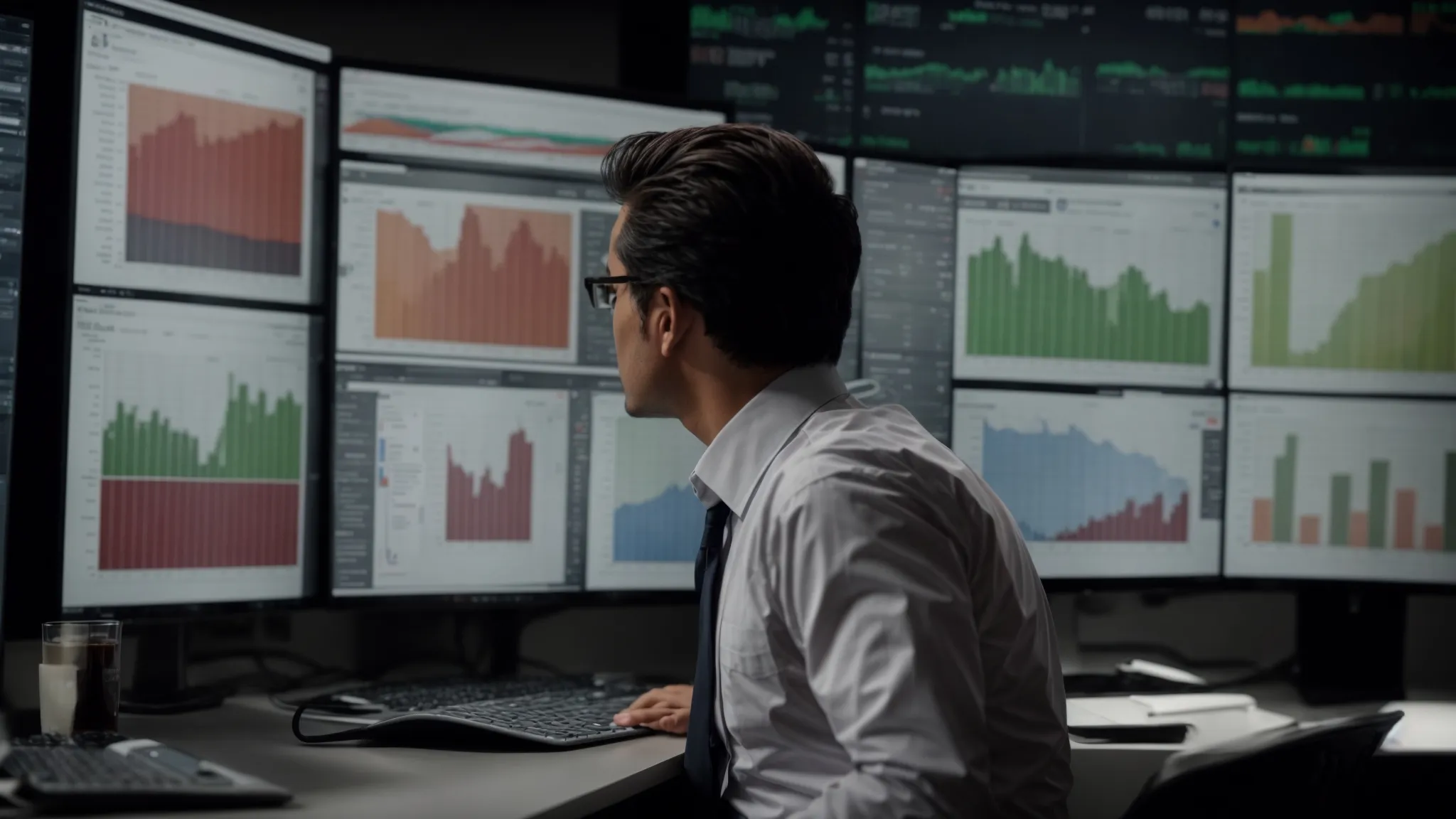
Before delving into the specifics of creating a budget in QuickBooks Online, it's imperative that businesses conduct a comprehensive review of their fiscal year.
This critical evaluation involves a meticulous analysis of the previous year's performance, juxtaposed with the strategic financial goals set for the upcoming year.
Such a review serves as a foundational step, equipping businesses with the insights needed to formulate a sound financial strategy.
To accomplish this, gathering all necessary financial documents becomes a prerequisite, ensuring an informed and data-driven approach to budgeting.
This process not only streamlines the subsequent steps but also enhances the accuracy and relevance of the budgeting exercise, setting a robust groundwork for financial management and growth.
Analyze Previous Fiscal Year Performance
Analyzing the previous fiscal year's performance is a pivotal first step in the budgeting process with QuickBooks Online. This examination lays the groundwork by providing a tangible reference point against which future budgetary plans can be measured and adjusted. It emboldens users with the knowledge of where the company stood financially, including which areas flourished and which faced challenges.
By dissecting the profit and loss statements, balance sheets, and cash flow statements from the preceding year, organizations can identify patterns, peaks, and troughs in their financial journey. This analysis not only highlights areas for improvement but also pinpoints successful strategies that can be replicated or scaled in the up-and-coming fiscal period:
Gather and review financial statements to understand last year's fiscal health.
Identify successful financial strategies and areas needing improvement.
Utilize these insights to inform the creation of a more accurate and effective budget for the next year.
Identify Financial Goals for the Upcoming Year
After a meticulous review of the prior year's financial performance, setting well-defined financial goals for the forthcoming year is essential. These objectives serve as the bedrock of a strategic financial blueprint, guiding businesses towards sustainable growth and stability. By delineating clear targets, companies can align their budgeting efforts with overarching business aspirations, ensuring every dollar spent propels them closer to their envisioned future.
Establishing these financial goals necessitates a forward-looking mindset, one that considers both the challenges and opportunities that lie ahead. It involves a commitment to refining operational efficiency, expanding revenue streams, and managing debt and expenses with greater acumen. Through this lens, businesses can craft a budget that not only supports immediate operational needs but also fosters long-term financial health and resilience.
Gather Necessary Financial Documents
Gathering the necessary financial documents is the foundation upon which effective budgeting rests. Organizations embarking on this process must ensure they have comprehensive access to all relevant financial records: profit and loss statements, balance sheets, cash flow analyses, and any subsidiary ledgers that detail the financial transactions over the previous fiscal year.
Secure comprehensive financial statements that accurately represent the organization's financial health.
Collate past invoices, receipts, and any documentation related to income and expenditures.
Access detailed reports on asset depreciation, inventory management, and any capital expense records to provide a full spectrum view of the financial landscape.
With these documents at their disposal, businesses can then dive deeper into the nuances of their financial performance, identifying both the strengths to build upon and the weaknesses needing redress. This structured approach not only streamlines the budget creation process within QuickBooks Online but also enhances the strategic significance of the budget, transforming it into a dynamic tool for informed decision-making.
Step-by-Step Guide to Creating a Detailed Budget

Mastering budgeting within QuickBooks Online equips organizations with the tools necessary for crafting detailed financial plans tailored to their unique operational needs.
This step-by-step guide delves into creating comprehensive budget frameworks, focusing on developing Profit and Loss Budgets, Balance Sheet Budgets, and custom-tailored budgets that cater to specific organizational requirements.
By following these meticulous processes, businesses can ensure their financial strategy is both robust and flexible, allowing them to navigate the complexities of their financial landscape with confidence and precision.
Create a Profit and Loss Budget
Creating a Profit and Loss budget within QuickBooks Online necessitates a detailed approach, focusing on the bifurcation between income and expenses to forecast net income accurately. This procedure is pivotal for organizations aiming to gauge their financial performance over a specified period, offering a clear perspective on operational efficiency and profitability potential.
The articulation of a Profit and Loss budget initiates with the precise categorization of all projected revenue sources, followed by a thorough enumeration of expected expenses. This systematic arrangement of financial data ensures a comprehensive visibility over the economic activities, bolstering decision-making capabilities:
Accurately project all revenue streams to forecast income.
Detail anticipated expenses, categorizing them to align with operational activities.
Calculate projected net income by subtracting total expenses from total income.
Create a Balance Sheet Budget
Embarking on creating a Balance Sheet budget within QuickBooks Online involves a meticulous process aimed at detailing an organization's assets, liabilities, and equity for a future period. This exercise is crucial for companies to visualize their net worth at any point in time, thereby facilitating strategic financial planning and management. Articulating a Balance Sheet budget requires a precise estimation of expected changes in these areas, informed by past trends and future projections.
The adept handling of this task within QuickBooks Online allows businesses to prepare for future financial scenarios, ensuring they maintain a healthy balance between what they own and what they owe. By projecting future balances in assets, liabilities, and equity, companies not only safeguard their financial health but also lay down a roadmap for achieving long-term financial goals. This level of forecasting supports informed decision-making, contributing to the organization's overall stability and growth.
Formulate a Custom Budget for Unique Needs
Formulating a custom budget within QuickBooks Online caters to the nuanced financial needs of diverse businesses, ensuring every organization can adapt their budget to fit their specific operational and strategic scenarios. This flexibility is key when standard budget templates don't quite capture the unique financial dynamics at play: from unconventional revenue streams to tailored expense categories.
Crafting a bespoke budget starts with a clear identification of the business's distinctive financial activities and goals. This custom approach allows companies to zero in on unique financial indicators, providing a more accurate and actionable financial map for decision-making and strategic planning:
Identify the business's unique financial activities and goals.
Adapt the budget to include specialized revenue streams and expenses.
Utilize the custom budget as a dynamic tool for precise financial planning and analysis.
Uploading and Utilizing an Excel Budget Template

Integrating Microsoft Excel with QuickBooks Online introduces a powerful synergy for businesses aiming to enhance their budgeting practices.
This approach combines the flexibility of Excel's spreadsheet capabilities with the comprehensive financial management tools of QuickBooks.
It begins with identifying and downloading a suitable Excel template that aligns with your organizational budgeting needs.
The following step requires meticulous population of this template with your specific budget information, taking advantage of Excel's advanced calculation and formatting features to create a detailed and accurate financial plan.
The culmination of this process is the importation of the Excel template into QuickBooks Online, seamlessly integrating detailed budget data into your broader financial management system.
This strategy not only streamlines the budgeting process but also leverages the strengths of both platforms to create a robust financial forecasting tool.
Step 1: Find and Download a Suitable Template
Finding and downloading the right Excel template serves as the first step in maximizing QuickBooks Online for budgeting. It sets the stage for businesses to leverage the potency of Excel's spreadsheet functionalities in tandem with QuickBooks' comprehensive financial overview. This critical step necessitates identifying a template that mirrors the organization's specific budgeting requirements, ensuring a seamless transition of data between platforms.
Once the suitable template is identified, downloading it becomes a straightforward task. This action is instrumental in kickstarting the process of crafting a meticulous budget. It is crucial for businesses to source their templates from reliable platforms or utilize the templates offered by QuickBooks or Excel to guarantee compatibility and to mitigate the risk of inaccuracies arising from format discrepancies.
Step 2: Fill in Your Budget Information in Excel
Once the appropriate Excel template has been downloaded, the next critical step is to meticulously populate it with budget information specific to your business. This involves a careful entry of projected revenue and expenses, allowing for a comprehensive overview of the organization's financial outlook. The precision in filling out these details ensures the data accurately reflects the expected financial performance, crucial for effective budget planning and analysis.
This process is underpinned by the robust calculation and formatting capabilities of Microsoft Excel, empowering businesses to conduct complex financial analyses with ease. By utilizing these features, organizations can generate a budget that not only aligns with their fiscal strategy but also offers in-depth insights into their financial health:
Enter projected revenue to understand future income streams.
Detail expected expenses, considering both fixed and variable costs.
Utilize Excel’s advanced features to analyze and refine budget forecasts.
Step 3: Import the Excel Template Into QuickBooks
The culmination of merging Excel's detailed financial projections with QuickBooks Online's overarching management capabilities lies in successfully importing the Excel template into QuickBooks. This critical step transforms meticulous planning into actionable financial strategy within the broader framework of QuickBooks Online, ensuring a harmonized approach to budget management and forecasting.
Importing the Excel template necessitates precise adherence to QuickBooks' import requirements, a process streamlined by QuickBooks' intuitive interface designed to facilitate seamless integration. This action not only enriches the financial data within QuickBooks Online but also empowers organizations to leverage comprehensive insights for strategic decision-making, thus optimizing their financial management practices.
How to Edit an Existing Budget in QuickBooks Online

Mastering budgeting within QuickBooks Online goes beyond the initial creation of a budget; it demands the ability to revisit and refine financial projections as business circumstances evolve.
This critical phase involves accessing your previously crafted budget, implementing necessary adjustments that mirror recent developments or corrected forecasts, and saving these changes to ensure they are accurately reflected in your company's financial outlook.
The process stands as an essential practice for dynamic financial management, allowing businesses to maintain precision in their fiscal strategies amidst changing market conditions or internal factors.
Access Your Previously Created Budget
Accessing your previously created budget in QuickBooks Online is a straightforward process that begins with the quick navigation to your company's dashboard. From here, users must locate the 'Gear' icon, a central hub for settings and tools within QuickBooks Online. It’s here that the 'Budgeting' section can be found, housing all your meticulously crafted financial plans.
Locate the 'Gear' icon on the QuickBooks Online dashboard.
Navigate to the 'Budgeting' section to find your list of budgets.
Select the specific budget you wish to review or modify.
This access point opens the door to reviewing comprehensive budget details, enabling businesses to assess their financial strategies with clarity. It’s this precise analysis that lays the groundwork for any subsequent modifications or confirmations, ensuring the company remains aligned with its fiscal objectives and responsive to any changing dynamics within its operational environment.
Make Necessary Adjustments and Updates
Editing an existing budget in QuickBooks Online calls for a strategic approach, focusing on refining financial projections to reflect the most current business scenario. Users are encouraged to scrutinize each budget item, carefully evaluating its relevance and accuracy against recent business outcomes or shifts in market dynamics. This deep dive helps ensure that every figure in the budget is not only up-to-date but also meticulously aligned with the company's evolving financial goals and operational needs.
After a thorough review, making the necessary adjustments becomes imperative. This may entail revising revenue projections, recalibrating expense estimates, or even introducing new budget categories to capture emerging financial trends. QuickBooks Online facilitates these updates efficiently, allowing users to immediately reflect changes in the budget. This dynamic adjustment process is pivotal for maintaining a budget that accurately guides the business towards its financial objectives, ensuring it remains a living document that evolves in step with the company.
Save Changes to Reflect in Financial Projections
Once adjustments have been meticulously made to an organization's budget in QuickBooks Online, the critical next step is to save these changes, thus ensuring they accurately reflect in the financial projections. This action is crucial for preserving the integrity of the budget and maintaining its relevance as a strategic financial tool. It ensures that all stakeholders have access to the most current financial outlook, aiding in informed decision-making and future planning.
Saving these recalibrated figures activates the updated budget, rendering it an effective instrument for tracking financial performance against projections. This simple act of saving ensures that any alterations made to the budget are not lost and that they become part of the organization's financial narrative, guiding its journey toward fiscal objectives.
Access the 'Budgeting' section via the 'Gear' icon on the dashboard.
Select the specific budget needing refinement.
Implement necessary adjustments aligning with updated business scenarios or goals.
Save changes to update the budget within QuickBooks Online.
Deleting a Budget and Starting Fresh
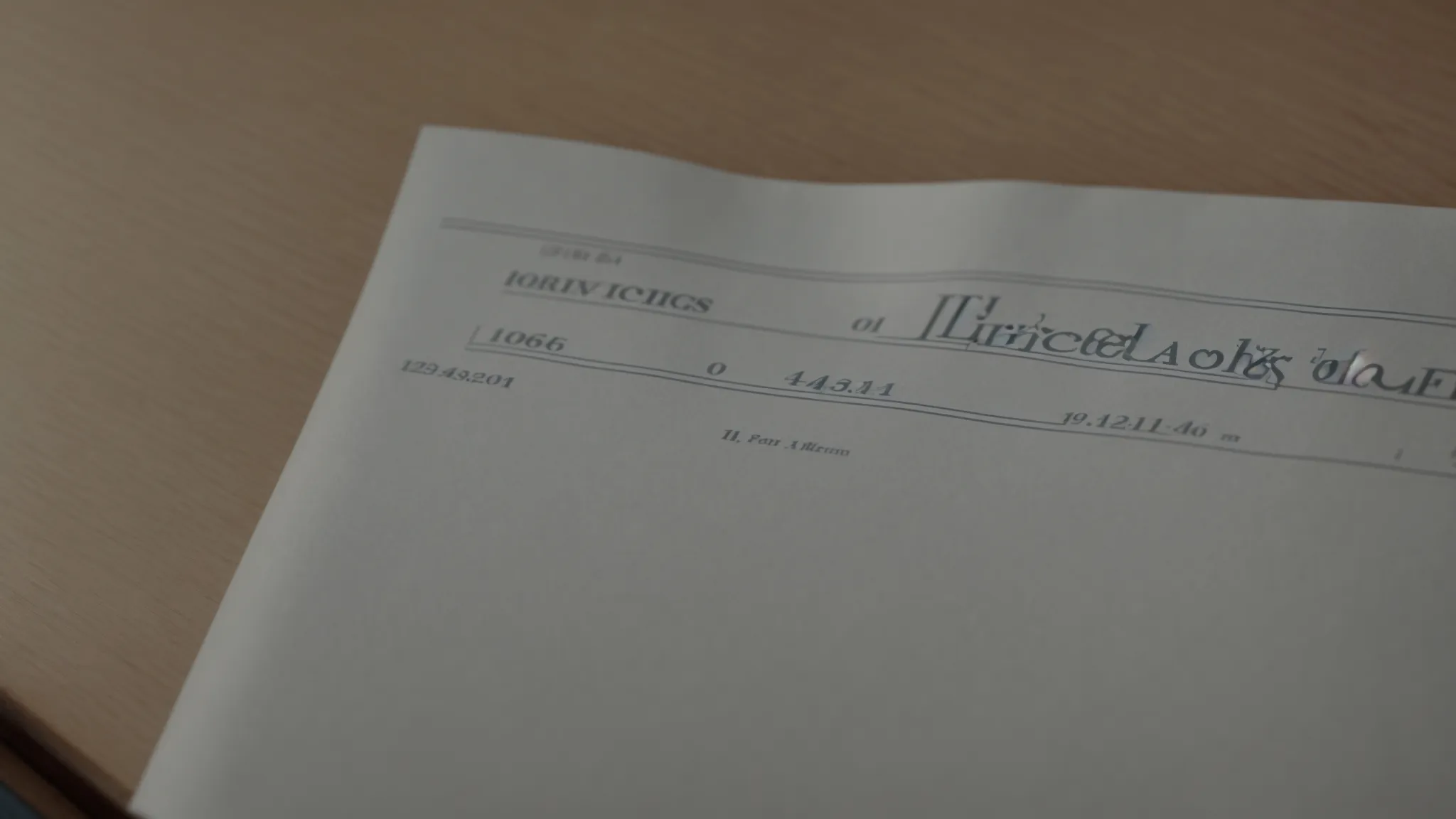
Mastering budgeting with QuickBooks Online sometimes necessitates a clean slate, and part of this proficiency involves knowing when and how to delete an existing budget.
Such a decision might come after a major shift in business direction or a significant overhaul in financial strategy, requiring the removal of outdated financial models.
The process is straightforward yet demands careful consideration, starting with identifying the exact budget that no longer aligns with your business goals.
Before proceeding with deletion, it's essential to thoroughly consider the implications of this act, ensuring it's in the best interest of achieving accurate and comprehensive financial management.
Following the removal, the next logical step is to outline a strategy for creating a new budget that better suits the updated financial objectives and operational realities, laying a renewed foundation for strategic decision-making and fiscal oversight.
Locate the Budget You Want to Remove
Navigating to the budget you need to remove in QuickBooks Online is the crucial first step in the process of streamlining your organization's financial strategy. Users can effortlessly pinpoint the unwanted budget by entering the 'Budgeting' section after clicking on the 'Gear' icon, which serves as the heart of QuickBooks Online's customization and settings hub.
Once within the budgeting area, the interface provides a clear overview of all existing budgets, enabling quick identification of the one that no longer serves the company's objectives. Choosing the right budget to delete demands attention to detail and a firm understanding of the business's revised financial directions, ensuring the removal aligns with overarching strategic financial planning.
Confirm Deletion and Considerations Before Proceeding
Before committing to the deletion of a budget within QuickBooks Online, a careful assessment of the ramifications is essential. This critical review ensures that the removal aligns with the strategic financial journey of the business, safeguarding against premature loss of valuable fiscal insights and data. It's a process that necessitates a forward-thinking approach, weighing the benefits of starting anew against the historical value embedded in existing budgetary frameworks.
After the decision to delete a budget is made, the next step is executing this action with precision within QuickBooks Online. This involves not only the technical aspect of removing the budget but also a consideration of the timing for this action. Strategic timing ensures that business operations and planning are least disrupted, paving the way for a smoother transition to creating and implementing a new, more aligned budget that reflects current financial goals and operational realities.
Steps to Create a New Budget Post-Deletion
Once a budget has been deleted in QuickBooks Online, the road to crafting a new budget begins by revisiting the financial goals and operational needs of the business. This foundational step ensures the new budget is built on the most current understanding of the company’s direction and priorities, allowing for a financial plan that closely aligns with its aspirations.
The creation of a new budget involves a thorough analysis of recent financial data, market conditions, and any changes in the business environment. Incorporating these insights into QuickBooks Online not only aids in forming a detailed and realistic financial forecast but also lays a solid groundwork for achieving the organization's newly defined financial objectives.
Mastering Budget Reports for Informed Decision Making

Mastering the art of budgeting within QuickBooks Online transcends beyond mere budget creation or adjustments; it involves a comprehensive analysis and proactive management of financial reports.
Leveraging QuickBooks Online, businesses unlock the capacity to generate Budget vs. Actual Reports, a crucial tool that offers deep insights into where the company stands in comparison to its forecasted financial planning.
Analyzing variances between these actual outcomes and the initial financial forecasts empowers organizations to recalibrate their financial strategies with precision.
Moreover, it sets the stage for utilizing forecasting reports, enabling businesses to sketch a well-informed roadmap for future financial planning.
Such detailed examination and strategic utilization of financial reports pave the way for enhanced decision-making, positioning companies on a trajectory toward achieving their fiscal objectives with adeptness and foresight.
Generating Budget vs. Actual Reports
Generating Budget vs. Actual Reports in QuickBooks Online is a pivotal process for organizations striving to fine-tune their financial planning and control. These reports serve as a critical tool, illuminating the differences between anticipated budget figures and the reality of financial outcomes. By clearly delineating these variances, companies are endowed with the insight to make informed adjustments, enhancing the accuracy of future forecasts.
This analytical exercise begins with the straightforward extraction of Budget vs. Actual Reports from QuickBooks Online. The facility to easily generate these reports empowers business leaders and financial managers to promptly identify areas of over or under-spending:
Navigate to the 'Reports' menu in QuickBooks Online.
Select the 'Budget vs. Actuals' report option.
Customize the report to focus on specific periods, accounts, or segments for detailed analysis.
Upon review, the actionable data contained within these reports becomes a cornerstone for strategic financial management, enabling precise recalibration of budget allocations and expenditure controls. It’s through this disciplined review process that organizations cultivate a culture of financial diligence, steering towards their economic objectives with greater confidence and agility.
Analyzing Variances to Adjust Financial Strategies
Analyzing variances within financial reports stands as a cornerstone in tailoring precision-driven financial strategies. When discrepancies between budgeted expectations and actual financial outcomes arise, this analysis provides the crucial data needed to understand the nature and root cause of these variances.
Review Budget vs. Actual Reports to pinpoint variances.
Assess each variance to determine its impact on operational efficiency and overall financial health.
Implement strategic adjustments to budget allocations or spending practices based on insights gathered.
This proactive approach enables organizations to swiftly adjust their financial strategies, ensuring they remain aligned with current market dynamics and company objectives. The agility afforded by regular variance analysis and financial strategy adjustment positions companies for sustained growth and financial stability, turning challenges into opportunities for optimization.
Utilizing Forecasting Reports for Future Planning
Forecasting reports become indispensable in QuickBooks Online for those who aim to refine their future financial planning. They offer predictive insights based on historical data and current trends, enabling businesses to anticipate future financial conditions. By harnessing these reports, companies can set realistic financial goals that are both ambitious and grounded in factual analysis.
Integrating forecasting reports into strategic planning facilitates a pro-active approach to financial management. This forward-thinking strategy empowers organizations to make informed decisions about investments, cost management, and revenue generation. Essentially, forecasting reports serve as a compass, guiding businesses through the complexities of financial planning towards their long-term success and stability.
Try Saturation today with our
free budget templates.
Get Free Template

